
It is always awesome to share a bit of gossip or some bits of an online article with family or friends from within your messaging app. You can find multiple ways to screenshot on Samsung Galaxy S21 and easily edit or crop the image afterward.
Samsung Galaxy S21, a new smartphone series are likely to appeal to tons of audience and screenshot is a useful tool. It is quite easy to screenshot on Samsung Galaxy S21 and the simplest method is the same as with all the other Android smartphones. Now, let’s have a look at some of the ways to take screenshots in Samsung Galaxy S21, Samsung Galaxy S21+, or Samsung Galaxy S21 Ultra if you are rocking it.
Method 1:
The simplest method to take a screenshot in Galaxy S21 is to press the power button and volume down button at the same time. Don’t hold the button, just press them because screenshot taking is instant.
If you hold the two buttons for a while, the phone will display the shutdown/restart menu. Once you’ve successfully triggered the mechanism, the wonderful AMOLED panel will flash in a second to show that a screenshot has been taken. Go to your phone’s Gallery to find the screenshot taken.
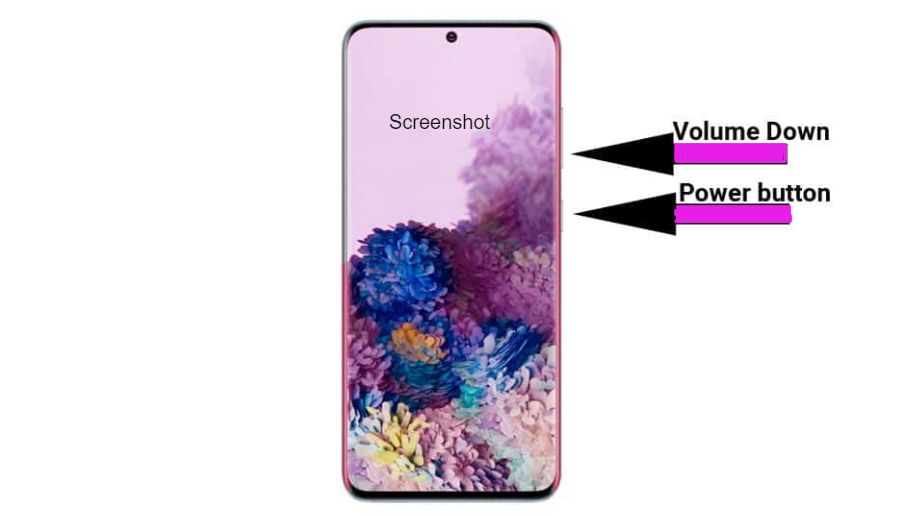
Method 2:
This method comes into use when you require to screenshot a whole webpage using your Galaxy S21. The method is similar to method 1 with one additional step. Press the power and volume down button together and tap the Scroll Capture ( the first option shown at the bottom left corner of the screen). This allows you to scroll down and take another screenshot. Repeat the procedure until the page stops scrolling down to capture the entire page.

Method 3:
You can easily take screenshots without using the buttons with this method. It offers a cool option called Palm swipe. This feature is activated by default and all you need to do is gently wipe your palm from one edge to another.
You will need to make some changes in Settings if this feature doesn’t work on your device. To enable or disable this feature, go to Settings>> Advanced Features<< Motion and Gestures and toggle the Palm Swipe (last option in the list of Motion and Gestures).
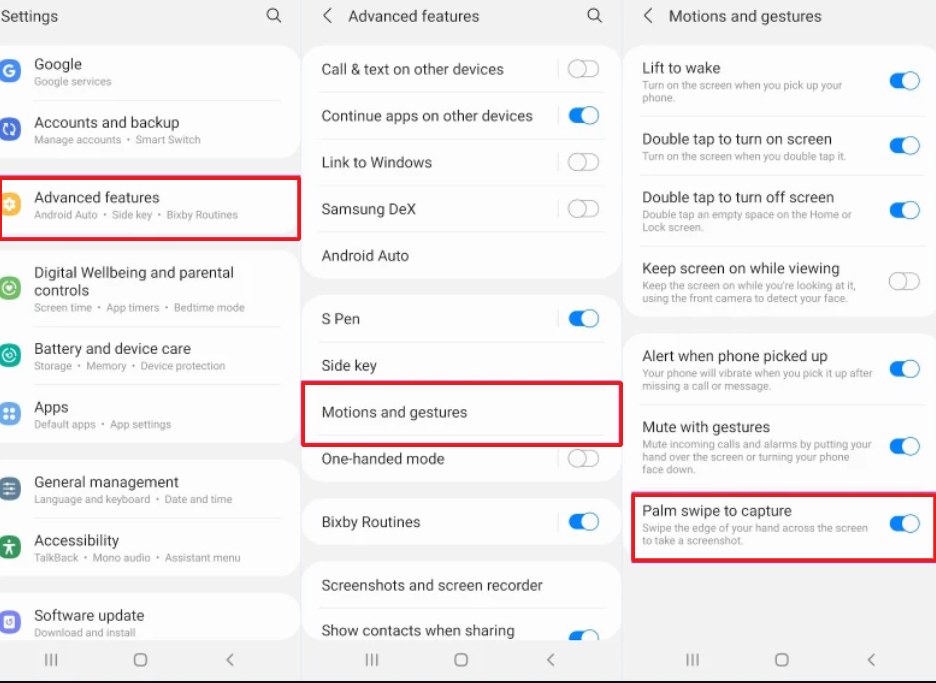
How to edit Screenshots on Samsung Galaxy S21?
You can get the edit option right after the screenshot is taken. There are basically four options available- Scroll Capture mode, Crop/Draw, Tag, and Share. You can locate your screenshot within your gallery with the Tag option. It allows you to tag and organize the screenshots and photos in your gallery. You can use the default Samsung tags or create your own tag. The share option is obvious, which allows you to share your screenshot with one of your contacts.
The final option Crop/Draw allows you to crop your screenshot or write some notes on it by tapping the pen icon.

Source: digitaltrends.com
How to find the screenshot on Samsung Galaxy S21?
Screenshots are saved automatically on your device’s Gallery app where all your photos reside. Tap on Albums at the bottom of the screen and then choose “ Screenshots” album to access your screenshots.
Samsung Galaxy M12 with 6000mAh battery, 48MP camera and 90Hz refresh rate launched in Nepal








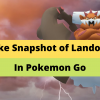

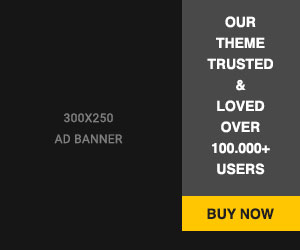








Readers Comment