
Google Meet is the communication software that facilitates video conferences primarily for professional use. This software is very helpful to link remote colleagues together for real-time conversation. It supports up to 25 people to communicate and share videos at once. The number of people who can join a call can go up 50 to 100 if you subscribe to higher Google Meet membership tiers.
This can be very useful to the organization for conducting virtual meetings. It is a very efficient tool but one thing to note is that it is not compatible with all web browsers. Here is what you should know while conducting a meeting using Google Meet. This article explains about creating a meeting, joining a meeting, scheduling a meeting, and starting an immediate meeting using Google Meet.
How to join a meeting?
You will receive a meeting invitation through email or Google Calendar event. You can join a meeting using Hangouts Meet by google or web browser. When you tap on the link received through email you are directed to the meeting. It asks you to follow some on-screen directions, which may include verifying that you want to use your device's microphone or camera.
Now, you can choose the microphone option to either on or off the microphone. It also allows you to turn off your camera as you click on the video icon. I guess I don't have to explain about the red button, of course, to end the meeting right?
How to create a meeting?
First, go to the Google Meet website and log in using your Google account. Click on to join or start a meeting and give a name for a meeting. Click Continue and follow some on-screen directions. And finally, your meeting is created.
By Choosing Join Meeting you can copy the joining information and send invitations via email, messages, or other means. It also allows inviting people as a group.
Choose Present Now so that you can see your meeting attendees on your screen and start your virtual meeting.

How to create an immediate meeting?
To create an immediate meeting, tap New Meeting and choose Share Joining info. When people have joined the meeting you can choose Present Screen to show meeting attendees on your screen. You can turn off your microphone or camera through the button provided at the bottom of the screen.
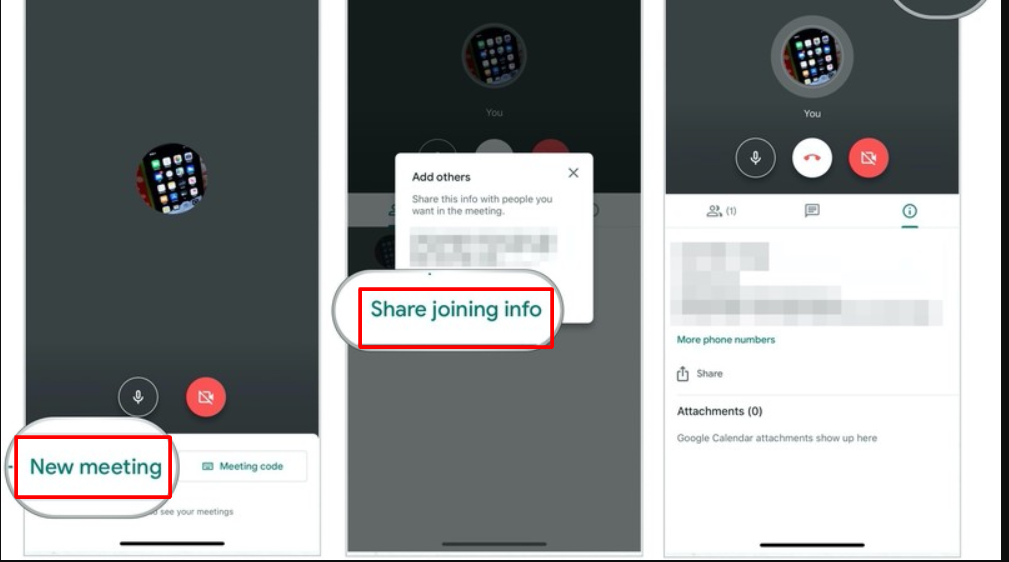
How to schedule a meeting using Google Calendar
Go to the Google Calendar website and log in using your Google account. Click on Create option at the top left corner. The screen pops up, it allows you to add and meeting name and meeting time. Click More Options and Choose Add Conferencing. From the pull-down menu select Hangouts meet.
Now click Save and send out the invitations by clicking Send.

Was it helpful? Let us know if you have any questions regarding Google Meet.
Step-wise guide on how to use google meet for virtual conference?
What is Google Classroom?- How to create a class in Google Classroom?
A complete guide on how to use Google Hangouts on PC or mobile devices?








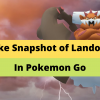

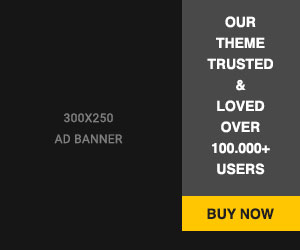





Readers Comment