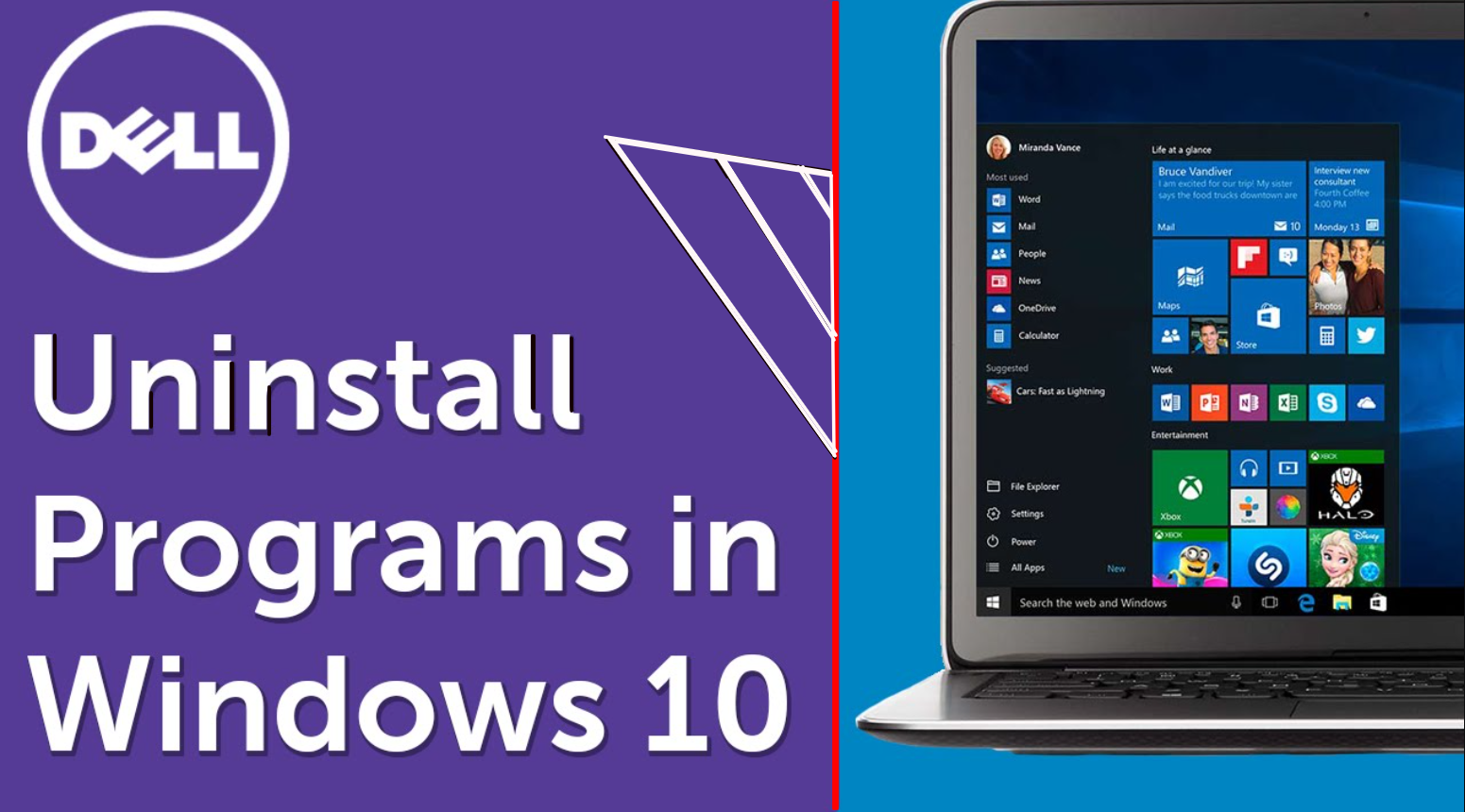
One of the most common and important tasks that all desktop and laptop users should know is to uninstall unwanted programs. You may not have an idea to uninstall the unwanted app if you are new to windows 10.
There is one simple way to uninstall whether be it a desktop program or a modern app. In this article, we will be discussing some methods to uninstall or remove the program from windows 10.
The first method that we will be using is the built-in uninstaller available in windows 10 through the start menu. We can easily and quickly remove Windows 10 universal app through this uninstaller feature. But the drawback of using this built-in option is that it leaves behind leftover files, folders, and registry entries. So, to overcome this we can use the third-party uninstaller which will totally wipe out the entire program without leaving any traces behind.
Method 1: Uninstalling from the start menu
I. Go to the start menu and click it.
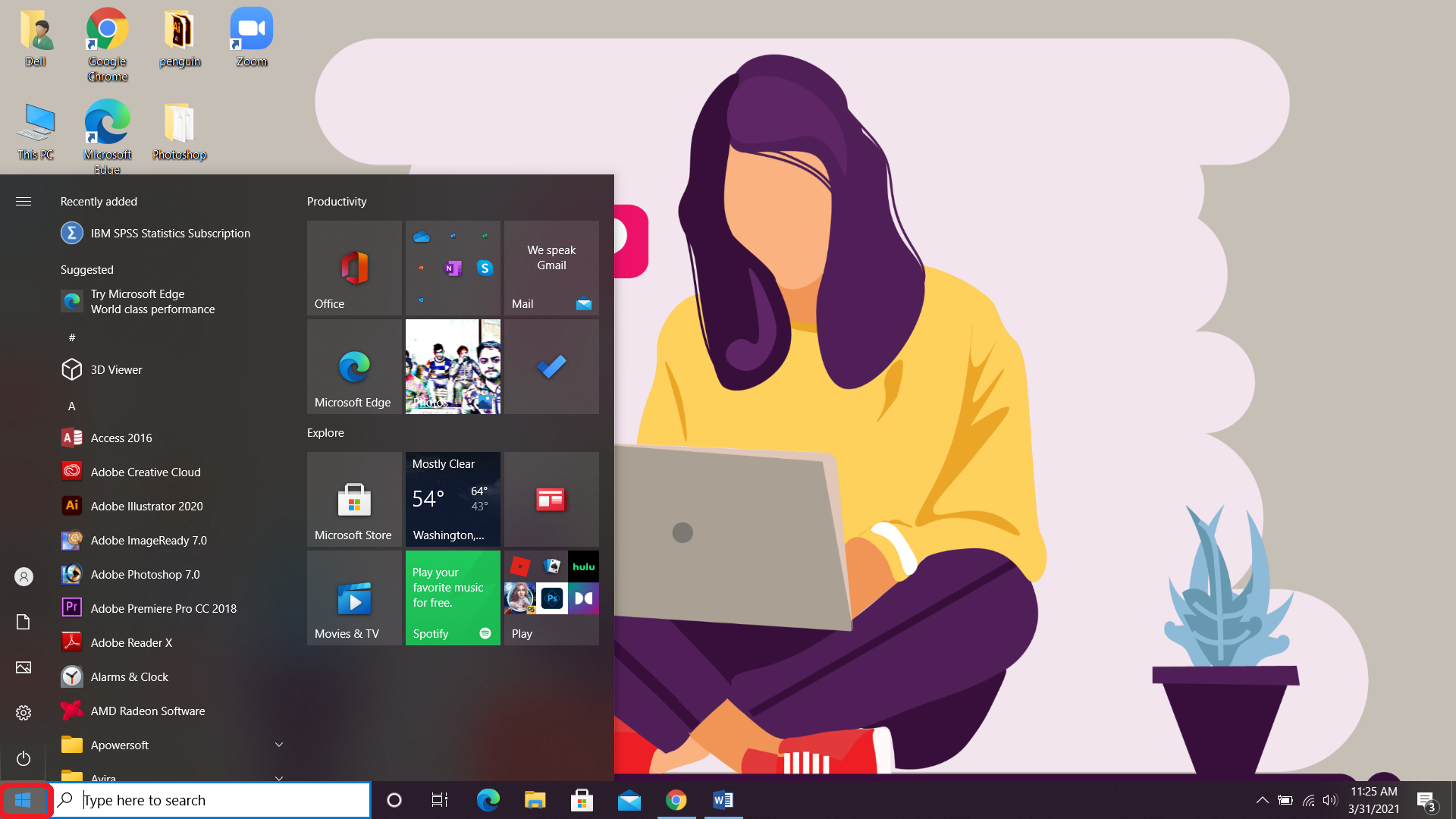
II. Look for an app you wish to remove from the tiled section on the right or in the all app list on the left.
III. Right-click on the program.
IV. Select “ Uninstall” from the pop-up menu if it can uninstall this way.
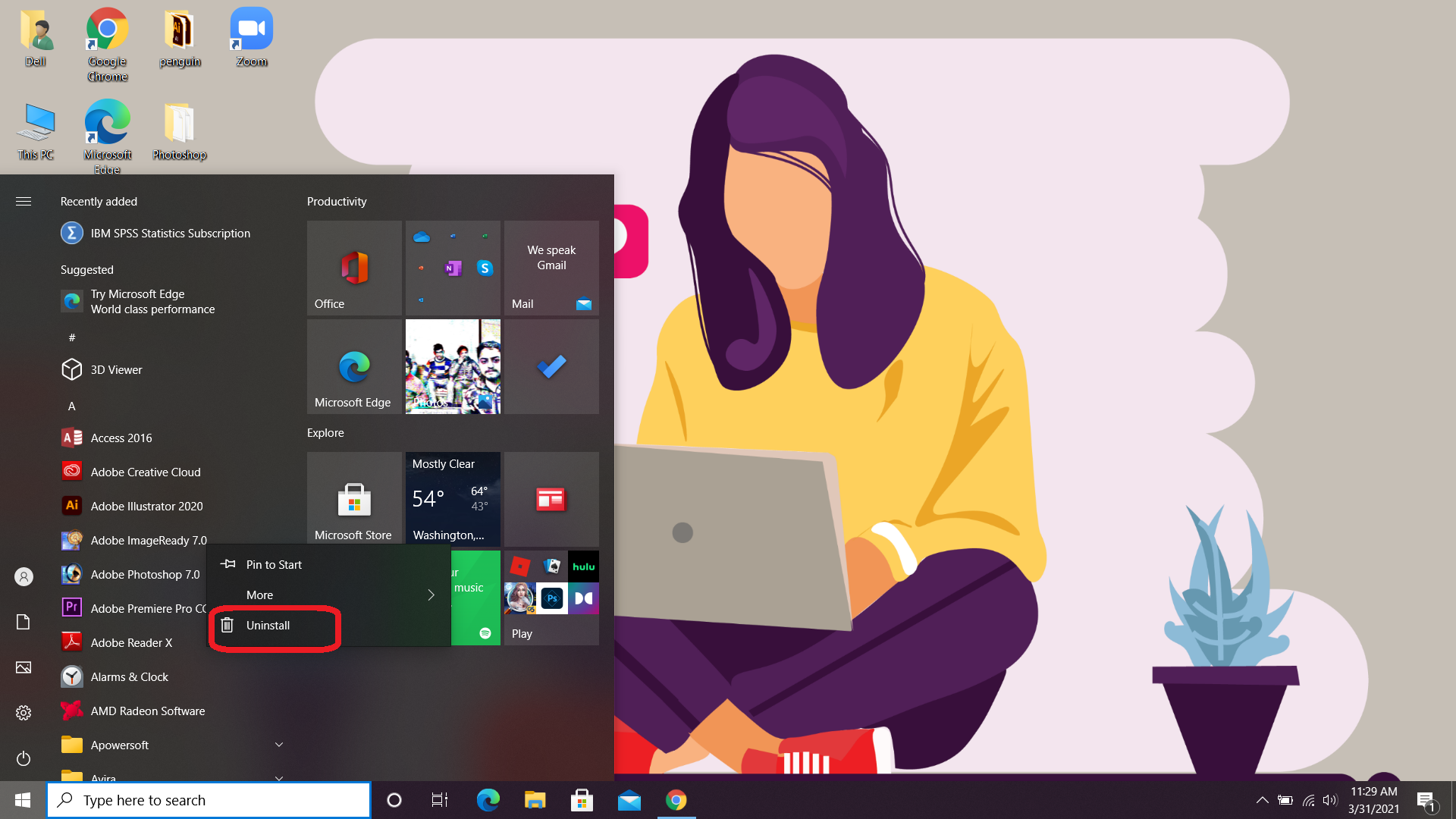
V. Confirm the uninstall operation and it’s gone.
Method 2: Uninstalling from the App Settings
I. Search for “ Settings” from the search menu and select “ Apps”.

II. Select “ Apps and Features” from the left-hand menu.

III. You can find the standard desktop application as well as the Windows Universal application here.
IV. Scroll down to find the program you wish to uninstall and click it.
V. Select “ Uninstall” to remove the program.

Method 3: Uninstalling through Control panel
I. Go to the search bar and type “ control panel”.
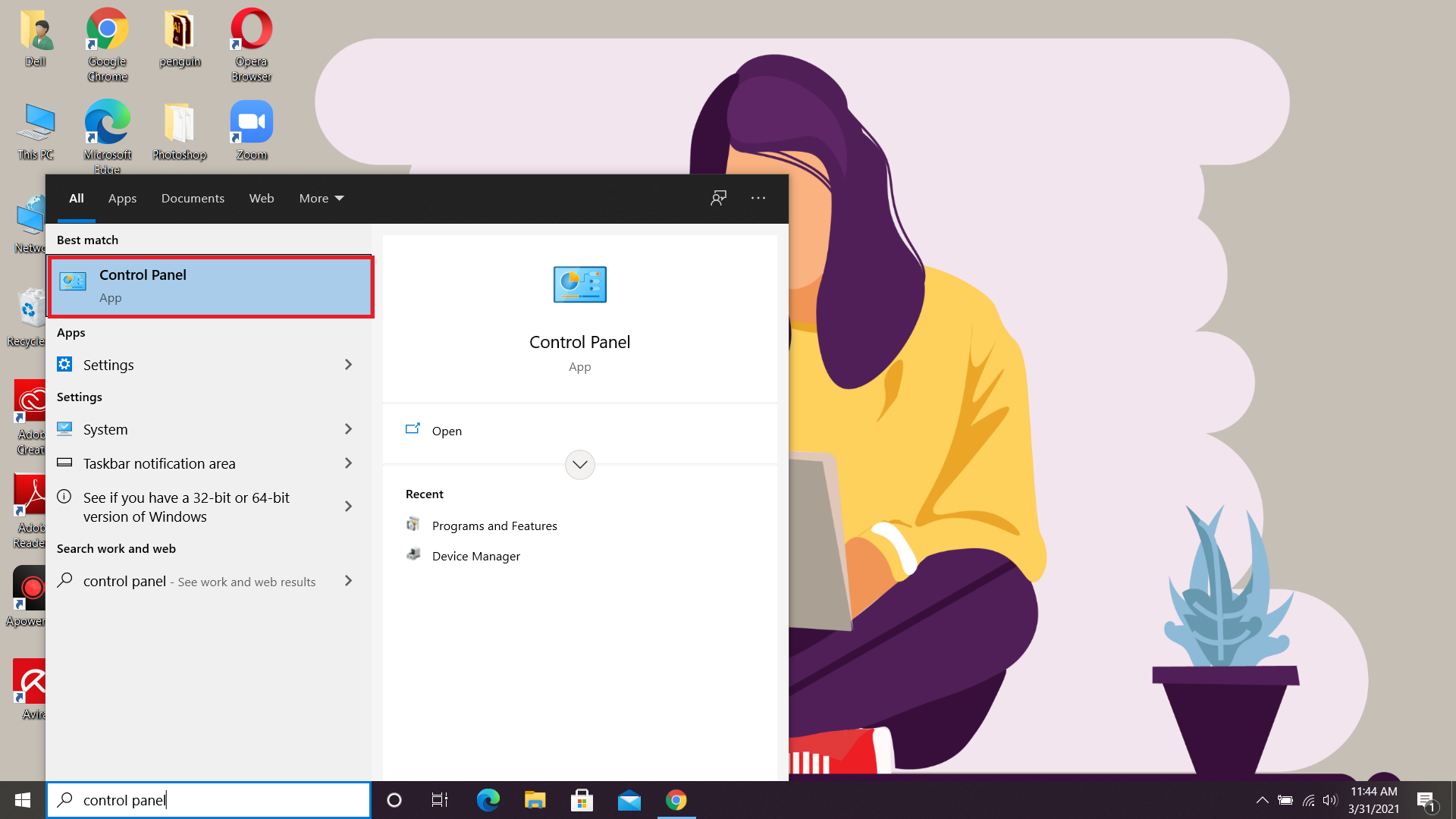
II. Switch to “ icon view” for easy location and select the applet “ Programs and Features”.

III. You can only uninstall the standard desktop application from here. Select the program, right-click and select “ Uninstall” or select “ Uninstall” from the top of the list.
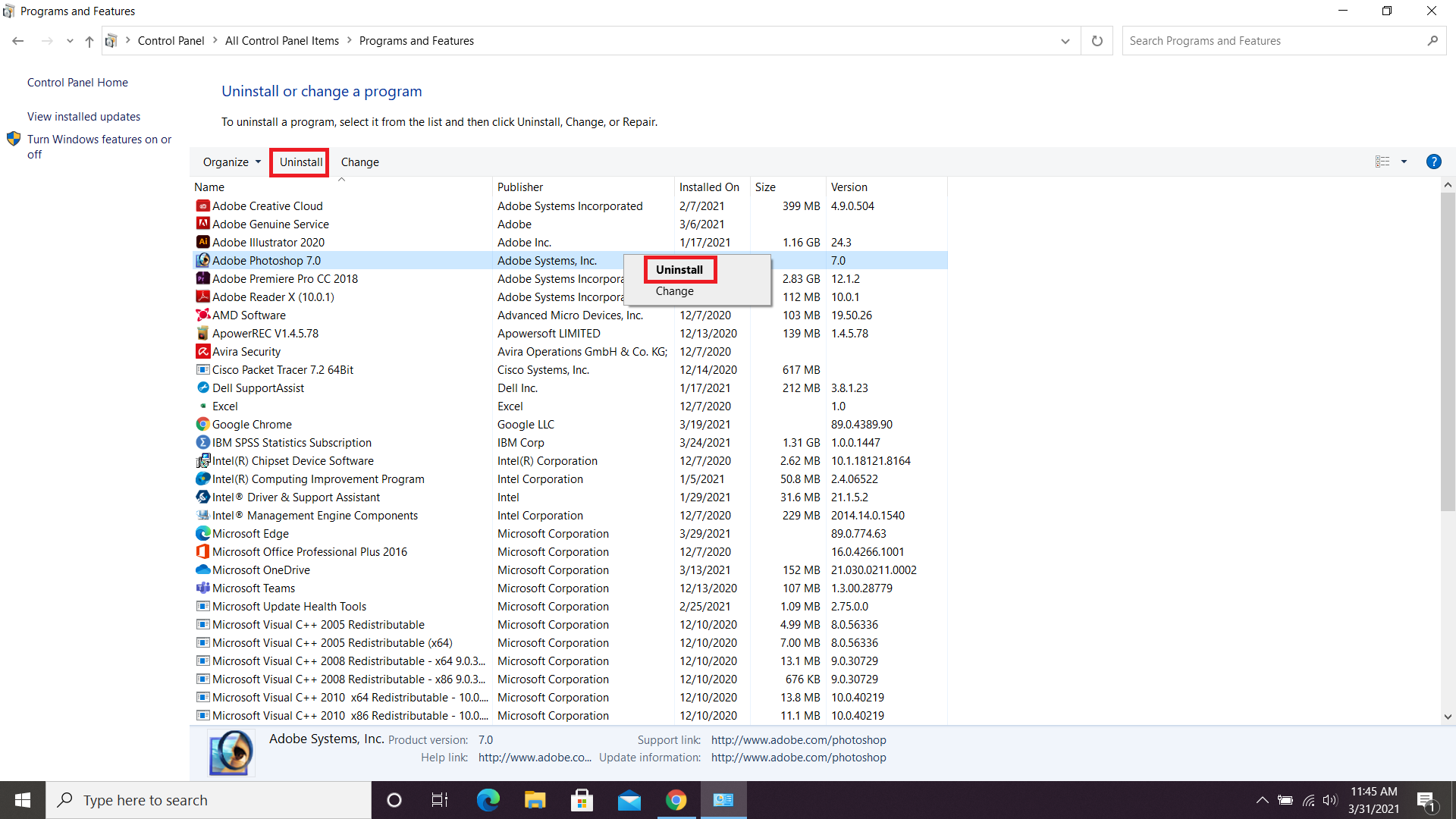
Method 4: Uninstalling using a third-party uninstaller
The important benefit of using a third-party uninstaller is that it uninstalls the programs entirely from every directory. Many third-party uninstallers also have specific safeguards and backups in place. They will be easily able to restore the program if something goes wrong during the uninstallation. In this article, we will discuss the best 3 third-party uninstallers that can easily make your job done.
• Ashampoo UnInstaller
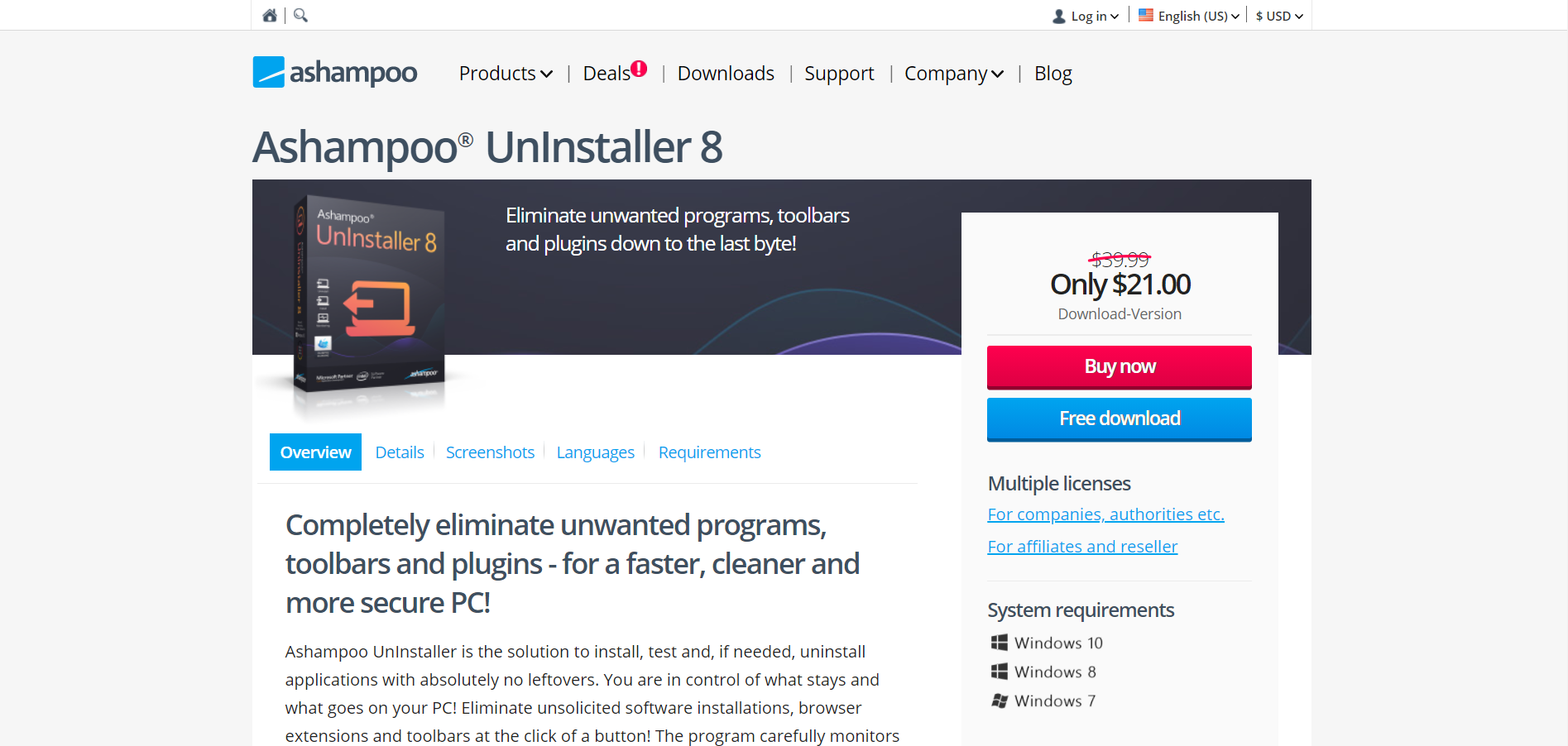
Ashampoo UnInstaller is able to cleanly remove Windows apps and desktop applications without leftover files and settings. It allows you to view all the installed applications, large apps, recently installed programs, and even the Windows updates on its main screen.
It also allows you to monitor a list of all Windows application and browser plug-ins. But sadly the product will run you $21 however you can try it before you buy with 3o-day of a free trial.
• IObit Uninstaller
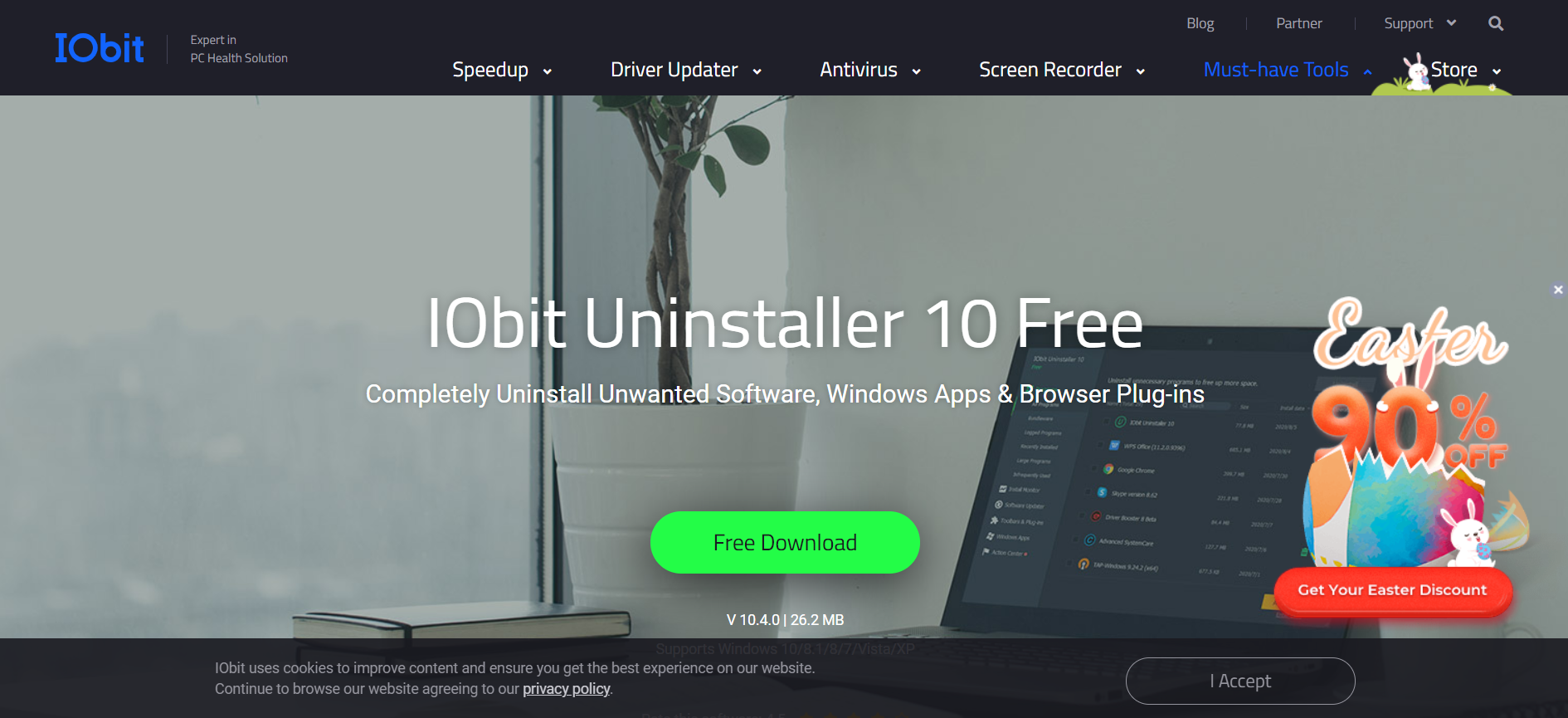
IObit Uninstaller can easily remove the desktop applications and Windows Universal apps. You can be able to scan for leftover fragments of the uninstalled programs using its basic version. More features such as browser plug-ins and support for stubborn programs are available in the pro-version for $19.99.
Pro-version is good for three PCs and the main screen offers varieties of views and options. From the main screen, you can easily view all the installed programs, programs taking lots of space, recently installed, and programs used infrequently. The most interesting part of IObit Uninstaller is that there is a separate section for software updates where we can check to see if the installed programs are up-to-date.
You can simply uninstall the unwanted programs using the “ Uninstall” button. IObit Uninstaller uses its own uninstaller routine to uninstall the program.
• Revo Uninstaller

Revo Uninstaller is able to completely remove the desktop application, browser extension as well as Windows apps. It offers the basic version with limited features but you can upgrade to pro-version for $24.95. The pro-version is able to remove the browser extension and delete remnants of already uninstalled programs.
It also offers the pro-portable version for $29.95 that can run on multiple computers from a USB drive.
Revo Uninstaller shows you all the applications on your system in its interface. It can also help in the installation process to monitor the process to more accurately remove the program in the future.
It scans for leftover files and asks if you want to remove them. It allows you to choose between three modes-Safe, Moderate or Advanced- depending on how aggressive you want the Uninstaller to be.
Conclusion
You can uninstall programs from the built-in features provided by windows 10 but the best option can be to make use of a third-party uninstaller that removes the program as well as all its leftovers.
Best Screen recorder for windows 10-2020
How to activate windows 10 without the use of product key-2020?
Best Windows 10 Keyboard Shortcuts That You Should Definitely Try.








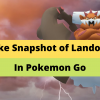

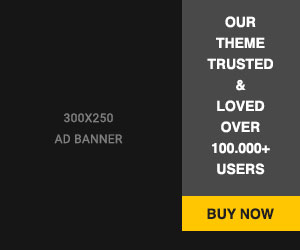








Readers Comment