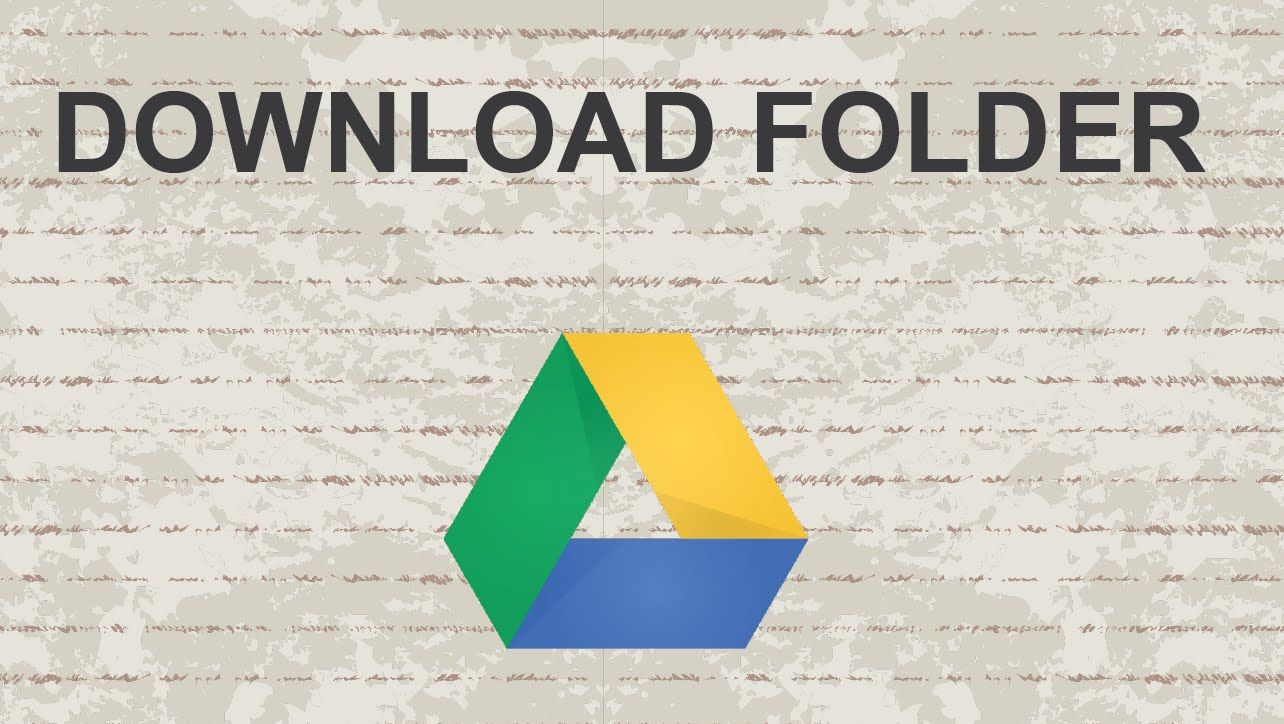
Google Drive provides you 15BG of free space where you can store all sorts of the file in a single accessible place. If you want to extend your space, you can get 100GB of storage at $1.99 per month and surprising 2TB for $9.99 per month.
Sometime you may want to download folders from Google drive to get the desired file out of Drive onto your computer. Downloading folders is necessary for offline access to files when you lack internet access.
Google Drive allows you to download folders onto your computer for accessing offline. If you have a large number of files, you can place them into a single folder for making the download process faster.
Now, let's have a look at how to download folders from Google Drive.
How to download folders from Google Drive?
On Desktop
Downloading folders from Google Drive is an easy job and the process is the same for Windows and Mac users.
1. First of all, go to Google Drive and sign in using your Google account.

2. Go to the particular folder you want to download. The main folder can contain other subfolders inside it.

3. Right-click on the folder you want to download and select " Download" from the menu.

4. Now, Google Drive zips your file and make it ready for download.

5. Wait until pop-up that says " Changes you made may not be saved". Simply click " Leave".

6. Now your zipped folder starts downloading immediately.

On Android
The same above procedures can be followed on Andorid also but you should access Google Drive from the web browser and open it as a " Desktop Site".
You can open it as a desktop site by clicking three dots menu from the top-right corner of the screen and checking " Desktop Site".
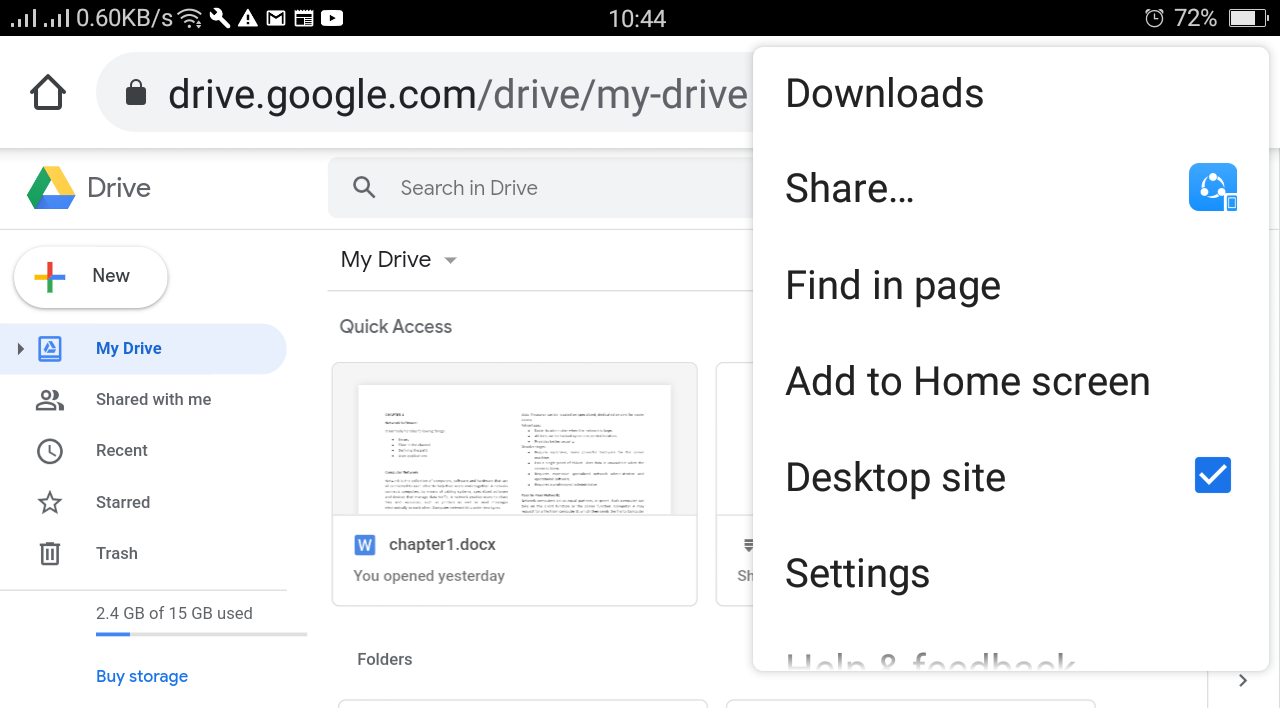
How to make files offline from Google Drive on Android?
You can also download folders from Google Drive on Android. Follow the simple steps below:
1. Open Google Drive app.
Almost all android phones offer in-build Google Drive. It is blue, green and yellow labelled triangle icon in the app drawer. With the app, you are not allowed to download the whole folder at once for offline use, but you can download the entire files inside folders by selecting them.

Note: This method makes your files offline but should be opened using Google drive app.
2. Now, find the folder and tap it. You will see all the files inside that folder.
3. To select files, tap and hold until you see a checkmark on the left of the file name.

4. Repeat the process for additional files and tap three-dot menu( ⋮ ) from the top-right corner of the screen and select " Make available offline" from the menu. Now all of your selected files get synced to your android.

5. To view those offline files, simply tap three lines menu(☰) of the top-left corner of the Drive and then select " Offline".
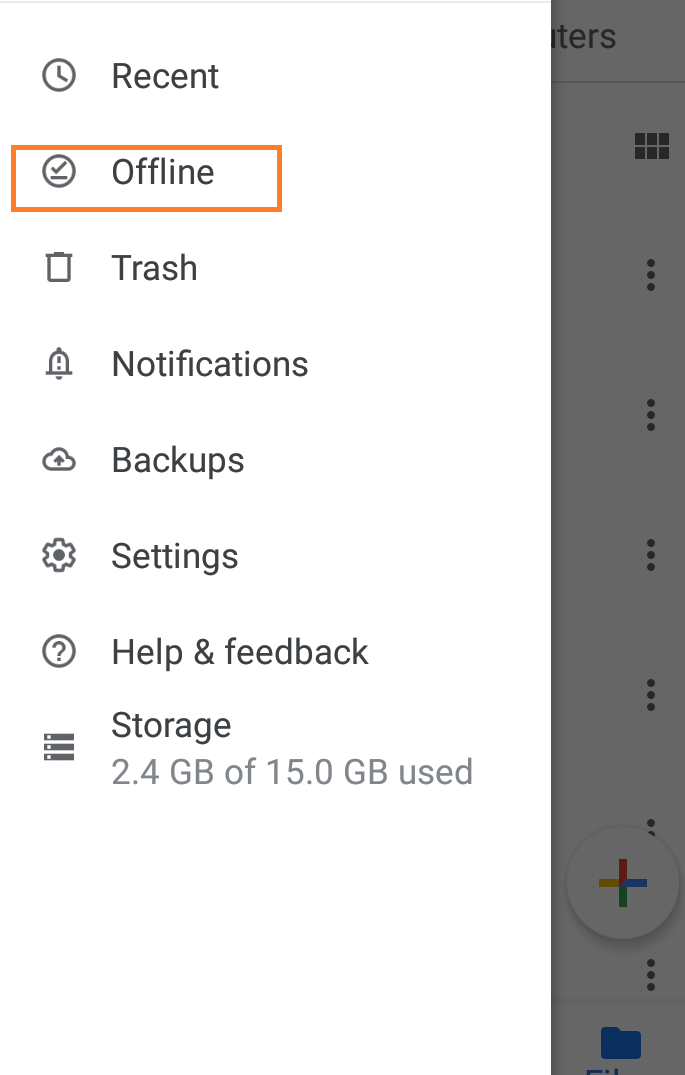
A complete guide on how to use Google Hangouts on PC or mobile devices?
What is Google Classroom?- How to create a class in Google Classroom?








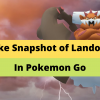

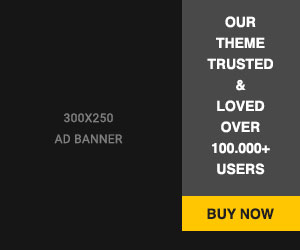








Readers Comment