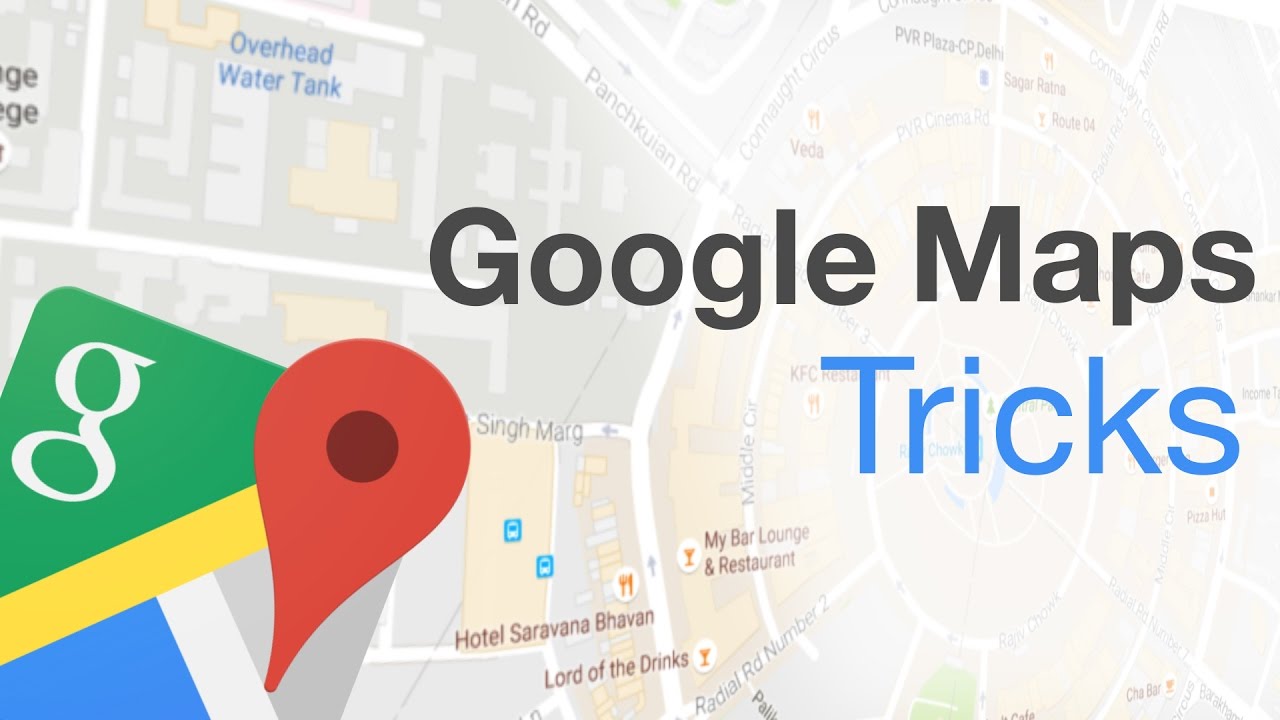
In this article, we are going to discuss some popular Google Maps tricks.
We have already discussed Google Maps and how to use Google Maps in our previous article. Check this article on Google Maps and how to use it.
Google Maps has completely changed the way of navigating this world. There are plenty of hidden functions and customizable options available in Google Maps that you may not have an idea about. Google is also continuously working to improve its features like contextual location suggestion and Augmented reality.
Google has recently announced that they have added features like Maps Augmented Reality on Pixel devices and Incognito mode. Google is also working effectively to provides services sharing a minimum of your data.
Now, we are going to discuss… Google Maps tricks to try.
Google Maps Tricks
1. Access to Google Maps offline
Maps is a very useful tool for navigation these days. Sometime you may find yourself with limited coverage. Keeping this situation in mind, Google allows you to access maps offline.
First of all search for the location, you'd like to access offline and tap at the bottom of your screen. Now, select " Download " to download that map offline. You will be now able to get information about any region and directions within the downloaded regions.

2. Incognito Mode
Now, you can go Incognito if you are iPhone and Android users while using Google Maps.
Incognito mode allows you to hide your location from other users as well as locations you've searched.
To do this, open Google Maps and tap the profile icon. Select " Turn on Incognito Mode" from the options available. Repeat the same process and select " Turn off Incognito Mode" to turn off Incognito Mode.
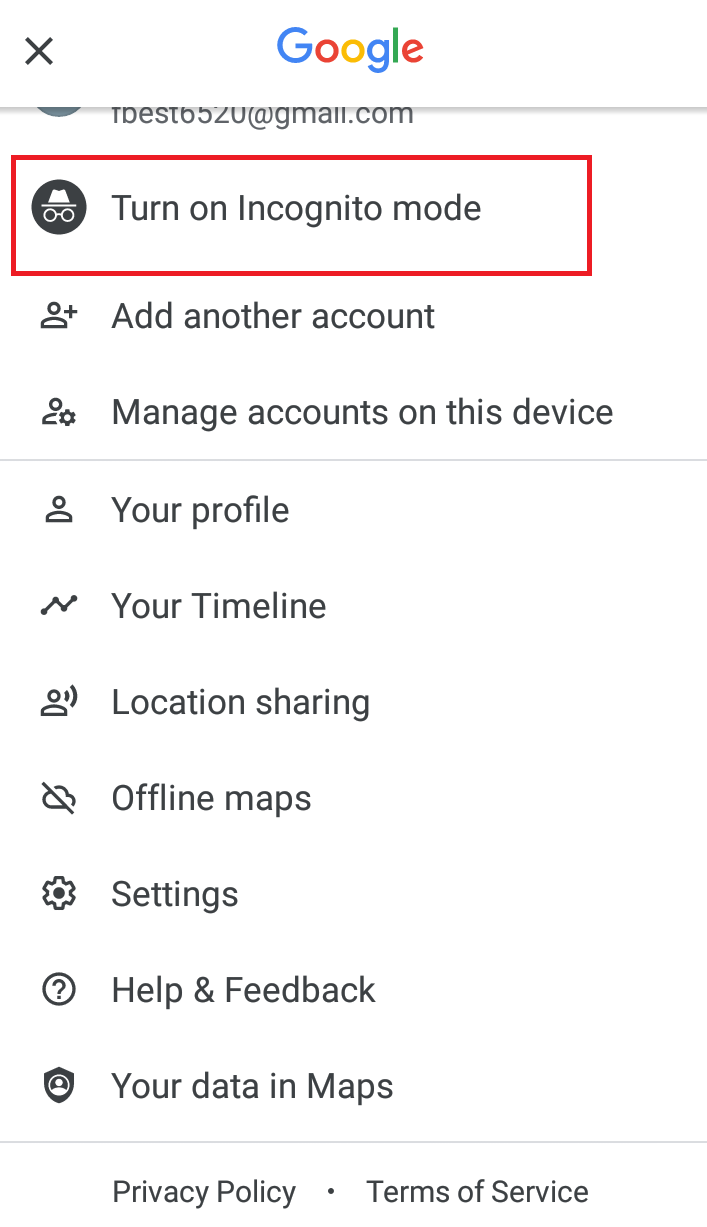
3. Double-tap to zoom the map
This process seems obvious but it is something you should know. You can double-tap and hold finger on the Maps and drag up or down to zoom in or out.
This trick is very helpful if you've got only one hand to use it and trying to get a closer view of the location.
4. Measure distance
You can measure the distance between any two points on earth using Google Maps. It is a simple process. Simply right-click and select " Measure distance". This process will drop a white point with a black line. You can click anywhere within a map and the distance between two points will be calculated for you.
By clicking on the scale on the footnote, you can even switch between metric and Us measurements. Amazing right?
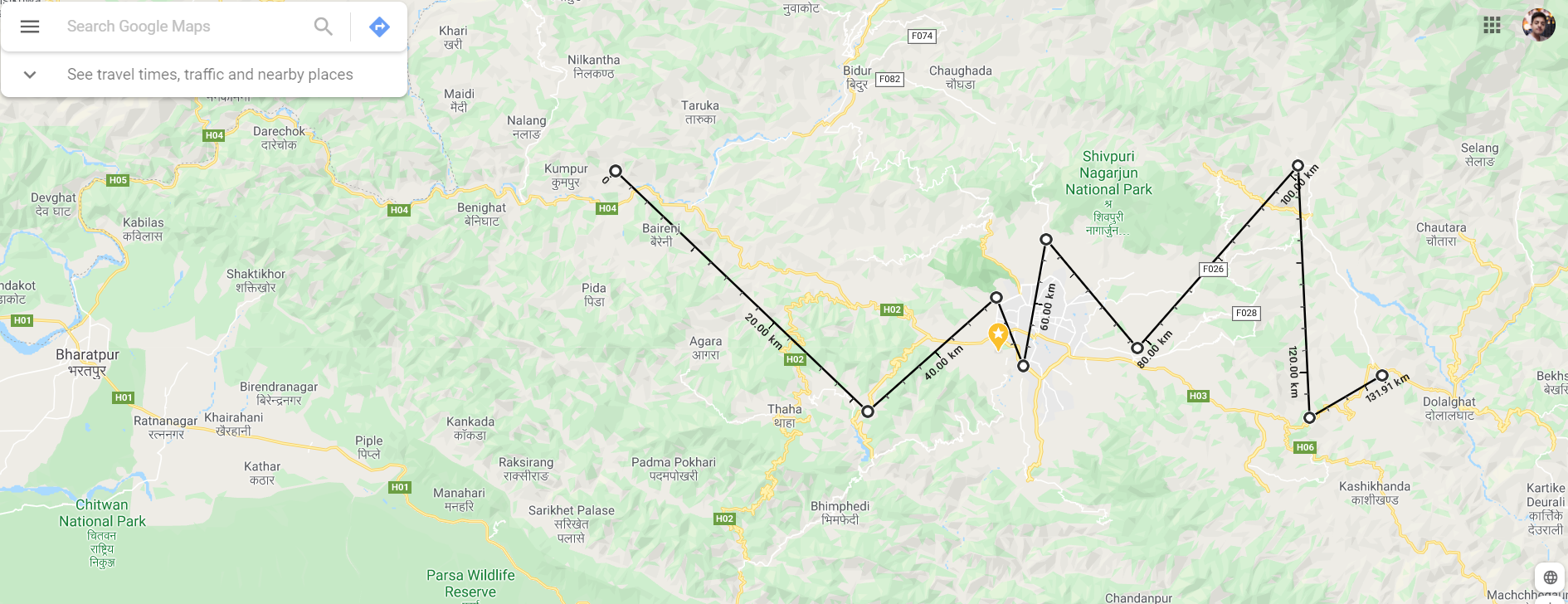
5. Find an area to park your car
These days you should clearly know where you should and where you shouldn't park your car. You can easily find a parking spot if you are driving to an unfamiliar place using Google Maps.
Follow these steps to find an area to park your car.
• Go to Google Maps and search for your location.
• Now, tap " Directions".
• You can see the " P " icon next to the estimated time to get to that place. Tap " P " icon and you will get parking information. If P is Blue, it means finding parking is bit easy or slightly challenging but if P is red, it means parking will be limited.
• Now, select one of the best options from the lists of parking areas. Once you select the parking area, it will be added as the first stop on your route and can continue driving until you arrive at that location.
6. Include Stops in your route
If you are planning for a long trip, you can add stops so as to get more accurate destination time. To do this follow the steps below
• Go to Google Maps and input your first location.
• Choose " Direction" from the bottom of your screen.
• Tap on the three-dot menu from the right of the search box and select " Add stop" from the options.
• Add stops and finally tap " Done".

7. See your walking location with Live view ( Augmented Reality)
Sometimes you will find it difficult to try following a small dot figure while making a walking trip. Thanks to Google Maps, which now allows you to see exactly where you're going be holding up your screen.
Note: This action uses your phone camera for scanning buildings around and places a huge arrow to help you navigate the exact place.
Follow these steps to walk with Live View.
• Go to Google Maps, search for the location and tap " Directions".
• From the top of the map screen, select " Walking " option.
• Tap " Live View" from the bottom of the screen located next to the Start button.
• Now, give access to your camera and point your camera at the buildings and signs on the screen. Google Maps will guide you with large arrows and street name on your screen.
8. See your entire Google Maps history
You can access your travel history whenever you want as Google Maps tracks you everywhere you go. Go to google.com/maps/timeline from your browser to see a detailed map of all the places you visited.
You can even switch these features off by selecting " Manage Location History ".
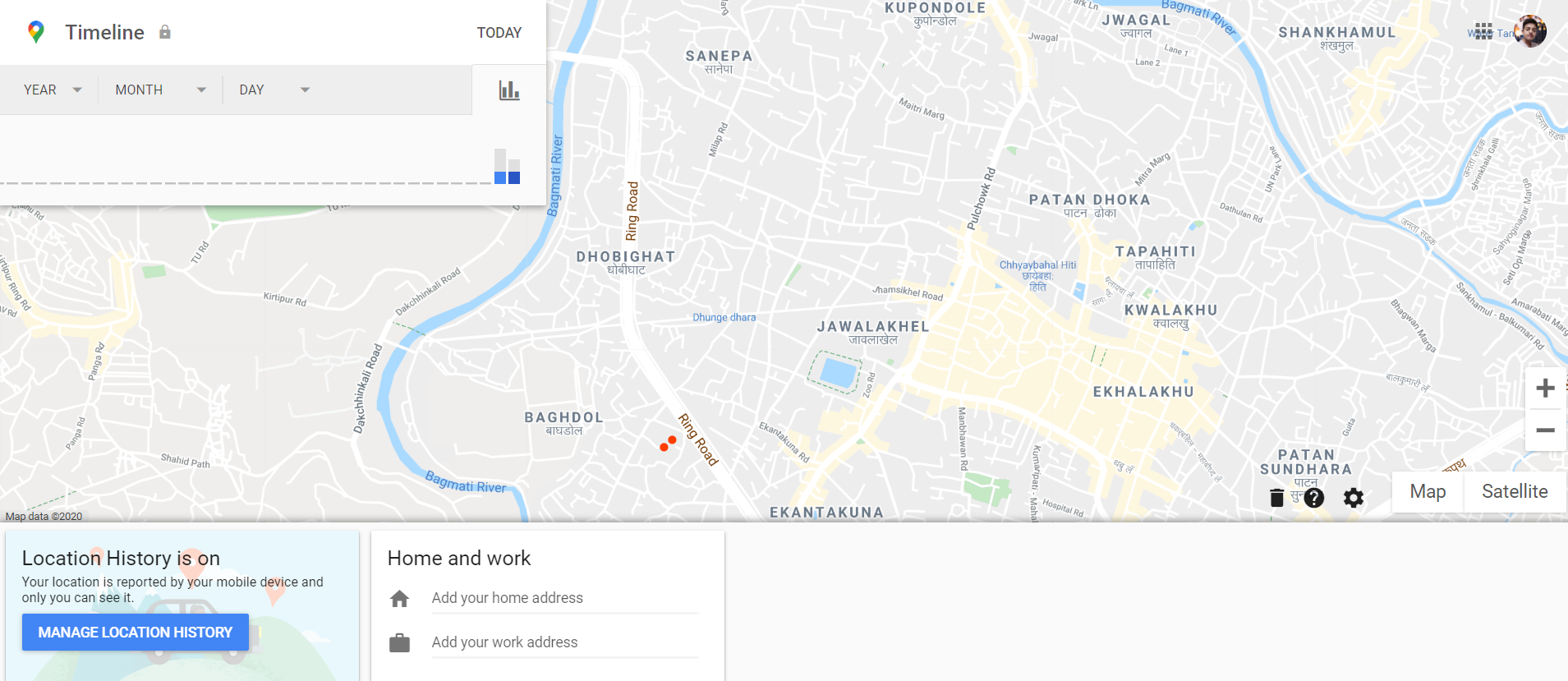
9. Turn street view icon into UFO
You can even have fun with Pegman ( the yellow street view). Simply search for Area 51 in Google Maps and grab and hover small man over the map. Now, little man transforms into a flying saucer.
10. Find out anything nearby
You can find nearby places or some specific places near your current location if you aren't navigating. Go to the search box and try those queries.
• Pharmacies near the airport.
• Restaurants near here.
• Books stores near here and so..on.
You can even browse to see what's near your current location by scrolling and swiping through the " Explore" tab at the bottom of the screen.

11. Get recommendations from Maps
One of the recent updates of Google Maps is the recommendation. You can tap " For you" button on the bottom of the Map's home screen menu. Now, Google Maps recommends bars, restaurants or other places based on your past activities and ratings you've left or similar places.
12. Create your own street view
You are wrong if you are thinking only satellites and Google employees roam around streets to take 360. View of houses. You also can create and upload your own street view to Google Maps using numbers of cameras and editing software supported by Google.
13. Make the lists of your favourite places
Google Maps has made you easier to store all of your favourites places like parks, book stores or restaurants. Simply tap the location and hit " Save". Now give a new name by selecting ' New list". Google Maps allows you to add a new place to your existing lists and allows you to share and access offline.
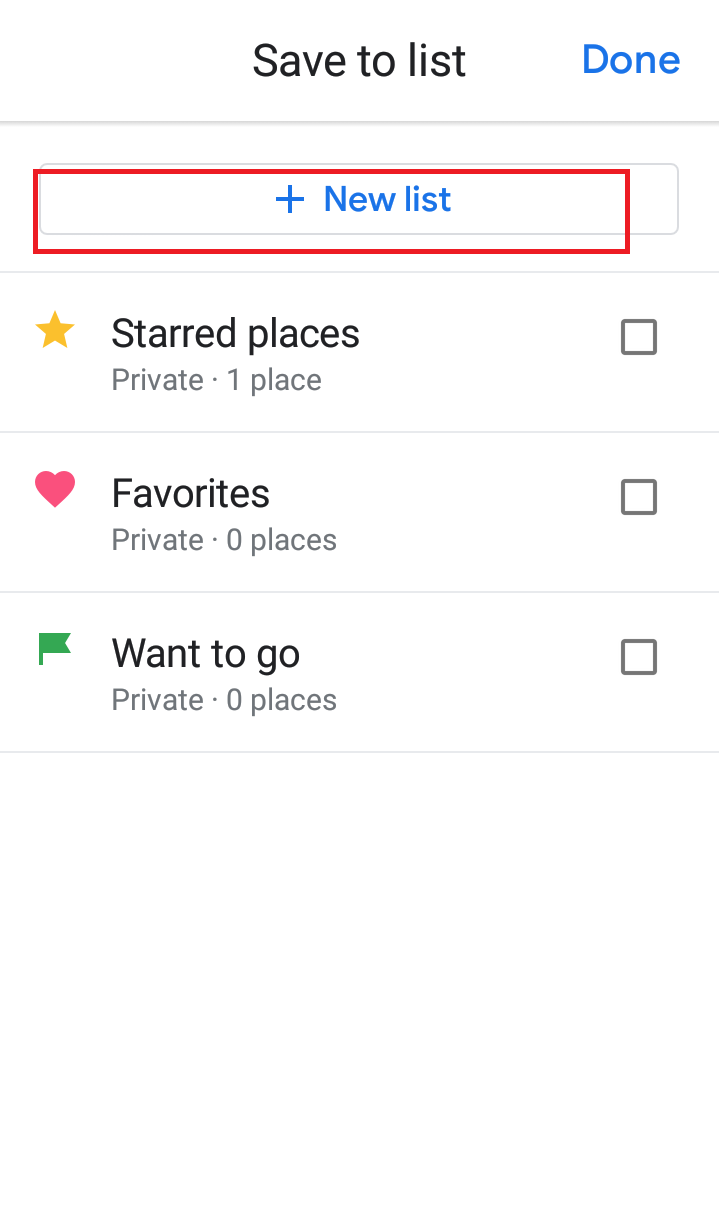
14. Share your location real-time
Google Maps allow you to share your location in real-time. You can easily share your current location by tapping the hamburger icon on the top left corner of the screen (iOs or Android). Now, select apps for sharing location. Choose a person you want to share and the duration and finally hit " Send" and they will see icon moving real-time on their map.
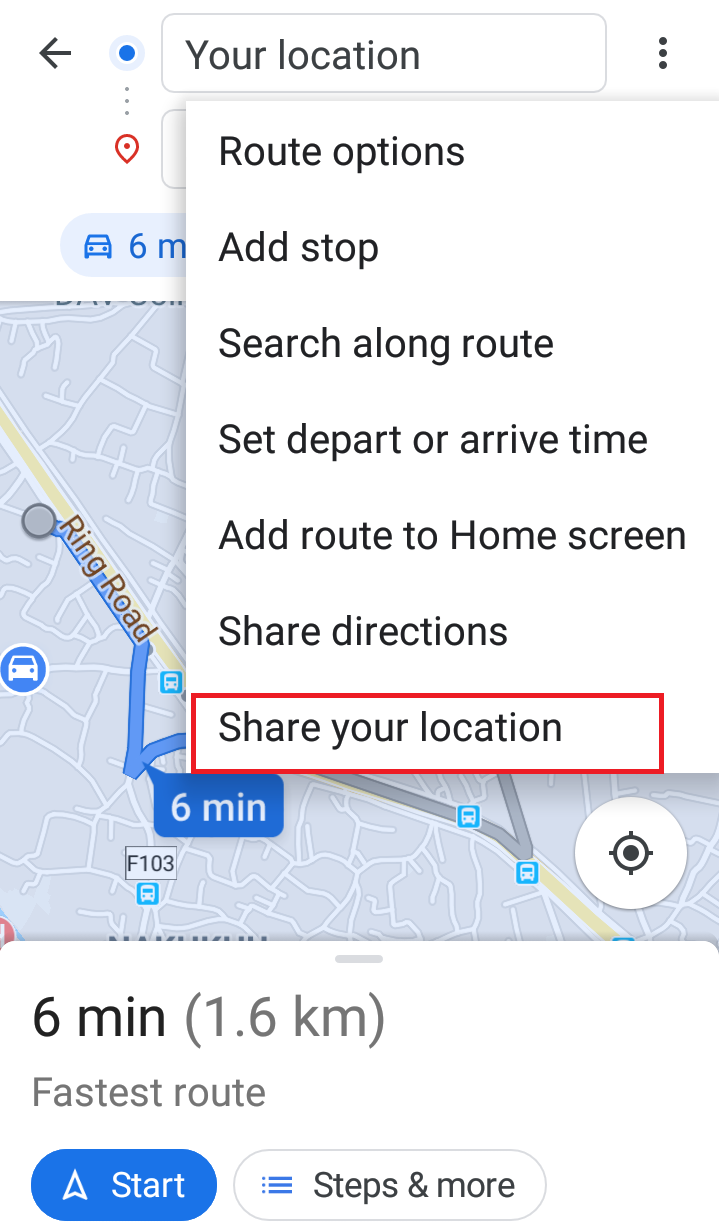
15. Use voice commands while driving
Keeping safety in mind you shouldn't take your eyes and hands off the road while driving. You can use " Ok Google" voice commands in the Google Maps on Android. For example, if you are hungry, say" Ok Google, find a restaurant nearby" and it will provide the lists of restaurants nearby.
Conclusion
We have listed some of the awesome Google Maps tricks to try. Those tricks are really helpful to make a travel plan and navigate around the world smoothly. Thanks to Google for such a Wonderful app.









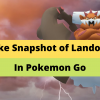
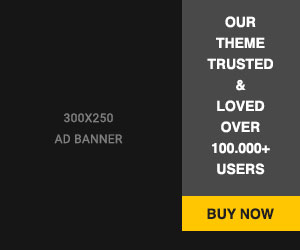









Readers Comment