
cPanel is nothing but a control panel for your web hosting. It is actually an online Linux-based GUI for simplifying server and website management. You can publish websites, manage domains, create email accounts, organize web files, and many more with cPanel.
You can control and manage all services in a single place and is one of the most popular control panels in the United States. cPanel basically has two interfaces, a server management interface called Web Host Manager (WHM) and a user interface called cPanel.
It is intuitive and easy to use and most web developers nowadays are acquainted with it because it allows managing hosting accounts with maximum efficiency. Most of the shared hosting uses cPanel as their primary control panels like Bluehost, HostGator, and GoDaddy.
Following are the areas that you can manage with the help of cPanel.
• Software installation, for instance, WordPress.
• Website file organization.
• Domain as well as subdomain creation and management.
• Email account creation and management.
• Database backups, search, and management.
• Passwords and security.
• Users management.
We can conclude that cPanel fills the gap between complexity and user-friendliness. It can be a bit intimidating for newbies, however, it is one of the best control panels for managing all your website-related files without hiring the developer.
Is cPanel free?
cPanel is a third-party application so, you must spend some penny out of your pocket to use it. But the good news is that most of the hosting providers include cPanel in their hosting plans at no extra cost.
There are also some providers who provide cPanel free of cost for the first year and then charge a fee in subsequent years.
Due to the price hike in 2019, most of the hosting companies are considering switching from cPanel to other website control panels.
What about privacy?
You can take a deep breath because your cPanel account is private. You as a website owner should make sure to keep your username and password secure. This way you can keep your website settings as well as information safe.
How to access cPanel?
You can access cPanel only when your host uses it. If that’s the case you will receive a direct link from your host from which you can log into for complete access.
Follow these steps in case you don’t receive a link from your host.
• Open your browser and type in your site URL.
• If your site begins with HTTP, then add 2082 at the end, for example,
http://www.abcd.com: 2082.
• If your site begins with HTTPS, add: 2083 at the end, for example,
https://www.abcd.com: 2083.
Now, type in the username and password provided by your host and you're in.
How to use cPanel?
Different features are included in the different cPanel installations. But don’t panic as it is pretty easy to browse around. The metric that you usually see on the first login is your resource usage (your CPU usage), memory usage, and available storage space. You can keep eye on your website’s overall performance with the help of these metrics.
After being familiarized with your website’s performance, it’s time to have a look at various other modules.
• cPanel file modules
The file modules available in the cPanel helps you to upload and manage files without needing to use an FTP client. It allows you to specify the privacy levels, create backups, and many more. The common module available in this section are:

1. File Manager
2. Disk Usage
3. Directory Privacy
4. FTP Accounts
5. FTP Connections
6. Backup
7. Backup Wizard
8. Web Disk
9. Image
10. Inode counter
11. Git Version Control
• Databases
It will use the database to store posts, settings, and other information if your website uses a content management system (CMS). This section covers all about managing databases. Some of the common Database modules include:

1. MySQL Databases
2. MySQL Database Wizard
3. Remote MySQL
4. phpMyAdmin
• Preferences
From here, you can customize the layout of your cPanel installation to make it better fit your needs. Some common module found in the Preferences section are:

1. Change language
2. Change Style
3. Contact information
4. User Manager.
• Domain
It is common for webmasters to use one hosting account for multiple sites or to set up subdomains and redirects. You can easily manage these things in this section. Some common modules that this section includes are:

1. DNS Manager
2. Subdomains
3. Redirects
4. Aliases
5. Addon Domains
6. Preview Website
• Web Applications
This is one of the most important sections where cPanel allows you to install different types of software. This includes almost all types of software that includes everything from blogs and portals to CMSs and forums. Some of the common modules of this section are:

1. WordPress
2. phpBB
3. Drupal
4. Joomla and so..on
• Security
Security is one of the biggest concerns for most webmasters especially if they are storing confidential information such as username, password, or financial information. You can keep an eye on key security settings for your hosting account using this section. Some common modules include:

1. IP Blocker
2. Hotlink Protection
3. Leech protection
4. SSL/TLS
5. Two-Factor Authentication
6. Lets Encrypt
7. Manage API Tokens
8. SSH Access
9. ModSecurity
Email is not included in all hosting packages. You can administer all of the email accounts if your package includes both email and cPanel. Some common modules include:

1. Email Disk Usage
2. Email Wizard
3. Encryption
4. Default Address
5. Address Importer
6. Forwarders
7. Global Filters
8. Track Delivery
9. User Filters
10. Autoresponders
• Advanced
These settings are especially useful for advanced users. The modules include:

1. Apache Handlers
2. Error Pages
3. Cron Jobs
4. Indexes
5. MIME Types
6. Track DNS
7. LiteSpeed Web Cache Manager.
How to index new website on Google?
10 Best Google Adsense Alternatives for your Website and Blogger 2020









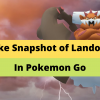
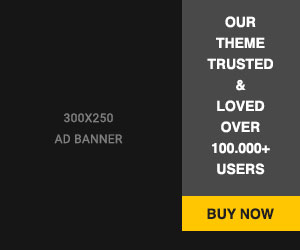






Readers Comment