
YouTube offers a default autoplay option which plays videos continuously. YouTube's autoplay is available to both PC and mobile devices. At the end of the video, YouTube offers countdown so you can click away if you don’t want to watch the next video.
If you've turned off autoplay and wonder how to turn autoplay on YouTube, you are at the right place. You can easily turn it on in just a few simple steps.
Here is how to turn on autoplay on YouTube on a computer or mobile devices.
How to turn on autoplay on YouTube on desktop ?
Follow these steps to turn on autoplay on YouTube on desktop.
• Go to youtube.com and log into your account if not logged in previously.
• Play any video by clicking on it.
• Click the "Settings" button available in the bottom toolbar of the player.

• Make sure to toggle the "Autoplay" switch on the setting's pop-up menu. It will turn red when it's on.

By following these simple steps, you've turned on autoplay on YouTube on desktop.
How to turn on autoplay on YouTube on mobile devices?
The process to turn on autoplay on YouTube on mobile devices is slightly different from the desktop. But this process is similar for the iPhone as well as Android.
Follow these steps to turn on autoplay on YouTube on mobile devices.
• Open YouTube app and tap to play video.
• Below the player you can see the "Autoplay" option next to "Up Next" section. Toggle the autoplay option. It will turn blue when it's on.

Source: Businessinsider.com
By following these simple steps you've turned on autoplay on YouTube on mobile devices.








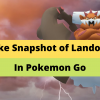

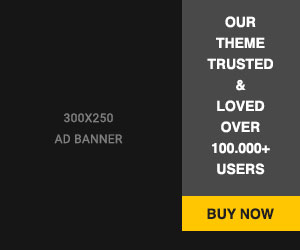





Readers Comment