
Taking a screenshot of a single still image on an iPhone is pretty easy and straight forward. Most of the people are aware of the 2-button gesture that captures the screen and stores it in photos app. But only a few people know how to screen record on the iPhone.
Thankfully it is easy to do. On the recording, you can open various apps, make selections and almost anything that your phone ordinarily does. The saved screen record on iPhone can be shared, emailed and uploaded as a normal file.
There are few things to keep in mind though. You will need to enable the feature by adding it to your Control centre before you record the screen. The procedures may vary according to the different version of iOS. Make sure to follow the appropriate steps below.
How to screen record on iPhone?
Turn on the ability to record your screen
1. Go to "Settings" and tap "Control centre". Now tap "Customize Controls".
2. Find the "Screen Recording" option. If it is not available in the "INCLUDE" section, tap the green plus sign and you will get to move in "INCLUDE" section.
3. You can also rearrange the Control centre's features using drag bars on the right side of the screen.
When you are done doing a screen record, you can leave "Screen Recording" on the Control centre or tap the red minus sign to hide it.

Source: businessinsider.com
Screen record your iPhone
• First of all, go the screen where you want to start recording.
• From the bottom of the screen wipe up to pull up the "Control centre". You should wipe down form the upper right corner if you have an iPhone X or later or iPad with iOS 12 or later.
• Tap the record icon.
• A three-second count down appears and record button will turn red to indicate the recording process. It will record everything even if you close the Control centre.
• Tap the red time indicator at the top left corner to Stop the screen record.
You can also narrate your recordings by pressing deeply on the red record button. You will see Screen Recording options. Tapping on the microphone changes from microphone off to on.

Source: businessinsider.com
How to find and edit screen record on iPhone?
Your current recording will appear in the Camera Roll. Go to Photos app and you will see the newest item. You might want to trim the start or end of your video to increase perfection. You can edit video through the option available and save it as a new clip. Your original video will be unaffected and will give you an edited version to share.
Follow these simple steps to carry this action.
• Go to Photos app and find the video.
• Tap on the video and tap edit.
• Tap and drag the arrow at the very start of the video to the right at the bottom of the screen. It will turn into a yellow frame.
• Now you can size the frame to the part you want. You can also press Play at any time to ensure you like the edit.
• Finally tap "Done" and tap "Save as New Clip".

Source: businessinsider.com








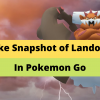

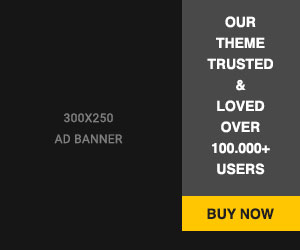





Readers Comment