
Currently, due to ongoing pandemic of Coronavirus, all the sectors except hospitals including schools, colleges, companies, organizations and industries are shut down to hide from the virus. Lockdown has gone beyond the limit due to which web teaching and conference services are badly demanded. Zoom has been people's choice due to its features and reliability.
If some section of your meeting lasts too long, it can be mandatory to record and refer back to some specific segments. Or it may be the case that you are busy to join it and want to attend it in your leisure time. Now, we are going to make you walk through how to record zoom meetings.
Can we record Zoom meetings with or without the host permission?
The answer is yes. Zoom offers inbuilt features of cloud recordings and local recordings t record Zoom meetings if you are a host of meetings in the desktop app.
If you are not a host, still you can record the meeting using some third-party applications.
How to record a Zoom meeting using a desktop app with permission?
Zoom is a web-based tool that allows users to meet online with or without video. Zoom meeting can easily be recorded if an account has permission. Zoom supports local as well as cloud recordings in a desktop app. Cloud recording is automatically enabled for all paid subscribers while local recording is available to free and paid subscribers.
Note: Android and iOS version of Zoom supports only one-way cloud recording. So make sure to be a paid user if you want this privilege.
Now, if you are host or host has granted permission the 'Record' button is available at the bottom of the screen. Let's crawl through some steps on how to record Zoom meeting on a desktop app.
1. Join a meeting and click the 'Record' button and select "record on this computer" or " record to the cloud".

Source: easeus.com
2. Choose the option " Record on this computer" and recording process will begin. Recording label can be seen in the upper-left corner of the screen.
3. There is the availability of 'Pause' and 'Stop' button. Choosing 'Pause' the present recording will be tagged as Recording paused and can resume any time. But if you choose 'Stop' your recording will immediately halt and you will see a pop-up saying' the recording file will be converted to mp4 when the meeting ends'.

Source: easeus.com
4. The recorded file will be placed in a Zoom folder by default.
PC : C:\Users\User Name\Documents\Zoom
MAC : /Users/User Name/Documents/Zoom
You can also find the recorded videos in the 'Meetings' section of the app. You can also tap on the gear icon on the home screen-> Settings-> Recording on the left panel. You can see the Zoom recorded videos locations and can change the default location as per your choice.
5. Now, you can share those videos with others using video streaming services like YouTube, Google Drive, Vimeo or by uploading it to various third party cloud storage.

Source:
How to record a Zoom meeting without permission? - using screen recorder software
Not every Zoom users get the benefit of recording the meeting for future reference. If you are participants without host permission a complementary solution is to use online Screen recorder. Apowersoft screen recorder can help every Zoom user both paid and free, host or non-host to record both audio and video without time limits.
Apowersoft is a web-based online screen capture and editing software that works on Mac, Pc and iOS platforms. This software does not require Java Applet but the installation of the launcher is needed if it's your first time. Let's go through some of the steps :
• Open the software on receiving meeting notification.
• Click 'Start Recording' before meeting to activate this online recorder.
• Now, customize the recording mode and region and begin recording. Pause or Stop option is available to gain control over recording.
• It offers an option to directly save a video to local disk or to upload it to cloud storage, YouTube, Facebook, Twitter Vimeo and many other platforms.
Apowersoft Online Recorder also provides some additional video editing features which are not available in Zoom itself. It allows users to cut/crop/trim, extract audio from video and add various filters.

Conclusion
Hope, it was a helpful article regarding " How to record Zoom meeting with or with host permission". If you are a host or have host permission you can record using Zoom app itself. If you are just attendees then you can record using third-party applications.








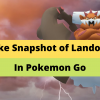

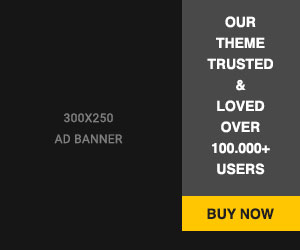








Readers Comment