
Using a laptop as a Monitor is not an easy process but you are in the right place if you want to perform this action easily. You don’t need to worry if you are not a technical person, even a layman will be able to use a laptop as a second monitor. It is a simple basic idea about the system.
It is not similar to connecting your PC with VGA or HDMI cable as it only cast your PC's screen on the laptop. The use of HDMI won't work as a video input for another device.
There are numerous ways to use laptops as a second monitor. You can use the in-built function or various third-party software. Here we are going to explain using the in-built function as well as third-party software.
How to use a laptop as a monitor for PC?
Method 1: Miracast for Windows Operating System
Miracast is an in-built application available in the latest version of the Microsoft Windows Operating System. You need to make some settings before you use it to connect the laptop as a second monitor.
These steps should be followed on the laptop you want to use as a monitor.
• Go to Start menu and click Settings
• Click System icon and look for Projecting to this PC
• Now change the first drop-down menu to Available Everywhere to allow other objects to project on it.
• Make the other changes as per your need.
This is all you need to do to make your laptop-compatible to use it as a secondary monitor.
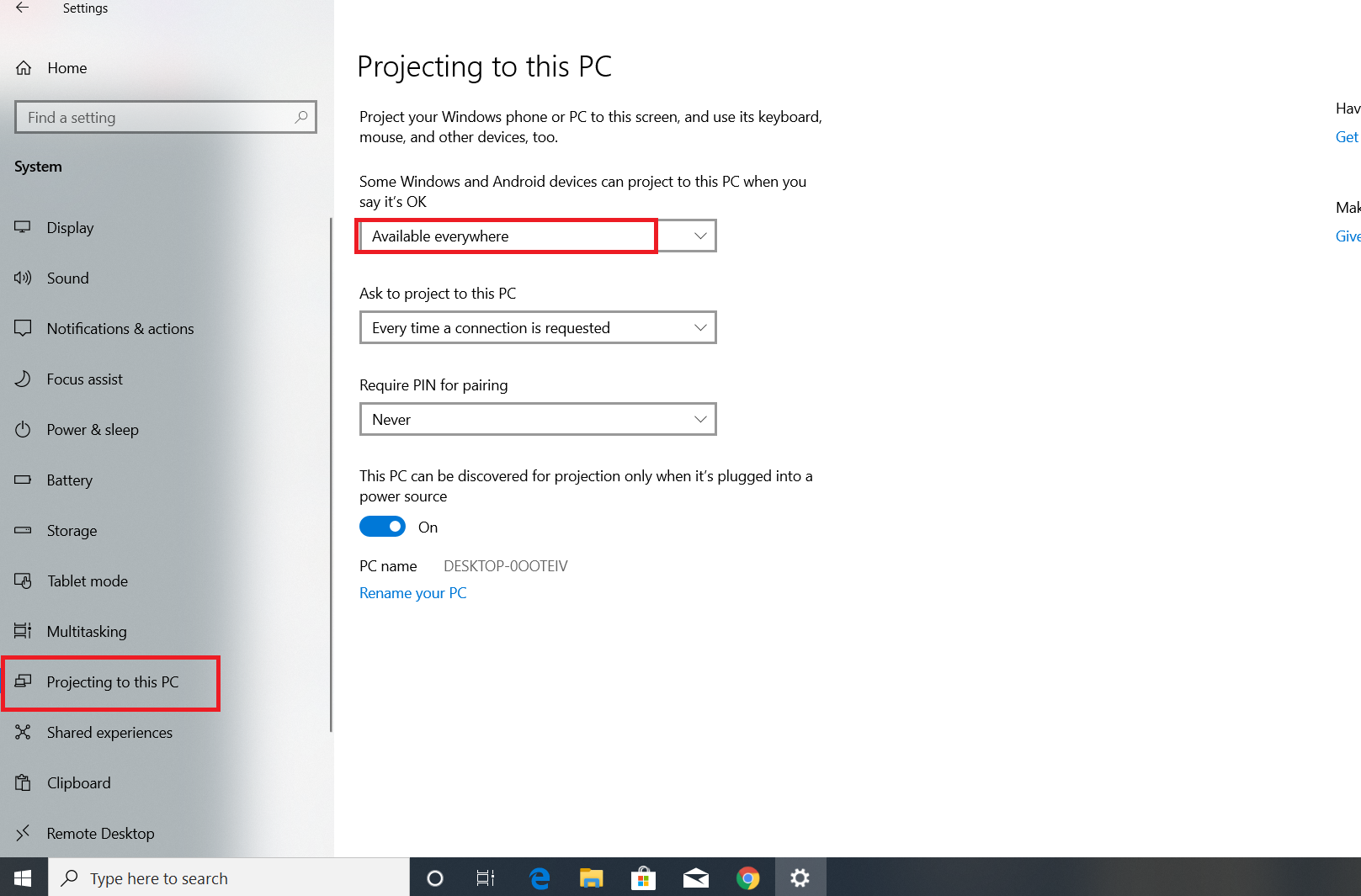
These steps should be followed on the Computer which needs to connect the laptop
• Open Task Bar and click on the Notification icon available.
• Now you can see the Connect button on the Notifications windows, simply click it.
• Now your Computer will look for the device to connect. Click your laptop name as soon as it appears.
• The request for connection will be sent to your laptop, simply accept the request.
• Now select the Display Settings on the Desktop, right-click to perform this action.
• Now change " Multiple Displays" to " Extend desktop to this display". or directly tap Detect in windows 10
Now your Laptop is successfully connected to your PC. You can now view the multiple documents and perform multiple actions at the same time.
Method 2: Use of third party software
If Miracast fails to provide good service, you can make the use of third party software. However, there are some system requirements.
System Requirement for PC
Windows 7,8.1 or Windows 10 with the version 1607 or later.
Graphic adapter Intel/AMD/NVIDIA/Basic Display.
DirectX 9/10/11/12
WDDM 1.1/1.2……………..2.6
System requirements for Secondary Monitor
Window 7,8.1 or 10
DirectX WARP- a minimum of 800MHz CPU and 512 or RAM.
DirectX 10
You will need to download the application to use Space Desk from the official site. For your secondary device download Space Desk Viewer Software for Secondary Machine and Space Desk Software for Windows primary PC.
Now install the software on both devices and make sure that both of the devices are connected in the same WiFi or LAN network. Launch the application on your laptop and the other device will be automatically detected. Click Connect after recognizing your system and you're done.
There is another method if your devices are not listed on the Laptop. Following this step does not require any internet connection. Go to Space Desk viewer on your laptop and type the IP address of your Desktop computer. You can know the IP simply by launching this application on your Desktop. Now copy the IP and paste it on your laptop as asked and click Connect. Both of the above methods work perfectly.
In conclusion, there are numerous advantages to sharing screen. It enables the use of multiple programs at the same time. You can check your mail and watch your interesting YouTube videos at the same time. Many Gamers, YouTubers and other professionals love this setup as it increased their productivity. A proper set up can help a lot in companies and obtain benefits without a doubt. You can even connect smartphones or tablets with the use of third party applications.








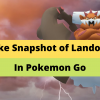

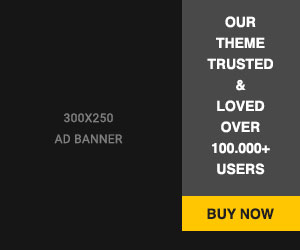








Readers Comment