
How to transfer contacts from iPhone to android?
Are you thinking to switch from iPhone to Android? A complication arises while transferring the data from iPhone to Android. Erasing all the data or trying to restore manually is not a wise decision. All the data including contacts, call logs, messages, calendar, photos, videos, music, app etc can be transferred from iPhone to Android. This article explains the data transfer between the iPhone and Android and vice versa can also be done in a similar manner. The key thing to remember is that all the contacts or any other data in the iPhone are backed up in iCloud and Google account in Android. So, it is mandatory for us to transfer data from the iCloud account to Google account. Here is how we can transfer all the contacts saved in the iPhone to Android.
Steps to be followed in the iPhone:-
• Go to Settings.
• Scroll down to password and Account.
• Tap on iCloud option.
• Make sure your contacts are sync into Icloud account, if not enable the option.

Steps to be followed on Desktop or MAC:
• Open any web browser and log in to Icloud.com
• Click on the contacts of a dashboard which shows all the contacts in iCloud that are in sync with iPhone.
• Select the contact list and go to setting icon at the bottom of the page.
• Choose export Vcard, which downloads all the contacts that are in iCloud.
• Now, go to contacts.google.com and login with Gmail.
• Click to import contacts and choose Vcard file which was downloaded from iCloud.
• Finally, all the contacts are transferred over iCloud to google.
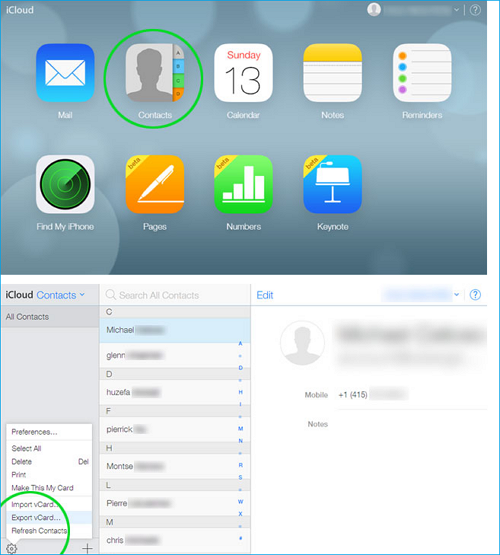
Steps to make contacts available in the contacts menu in Android Phone:
• Go to settings.
• Search for sync and account option.
• Find the Gmail that was used previously to import the contacts from iCloud.
• Tap to sync account.
• Finally, enable the contact syncing.

Following the above simple and easy steps, files in the iPhone can easily be transferred to Android.








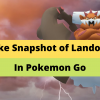

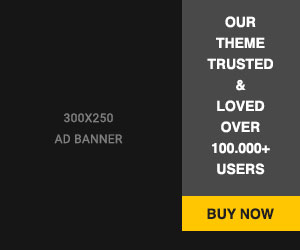








Readers Comment