
In this article, we are going to discuss
• Can iPhone get viruses?
• If yes, how does iPhone gets viruses and how to spot them?
• How to remove viruses from an iPhone
· How can you keep your iPhone or iPad safe?
iPhone viruses are very rare but it could be a virus if it is behaving badly. Most of the iPhone users think that iPhone is completely immune to a virus which is not true because hackers have ways to infect your iPhone or iPad. Your device may have infected on clicking a suspicious link or downloaded any unauthorized apps. If you think your device is infected, don't panic, we are here to help you how to remove virus from your iPhone or iPad.
Can iPhone or iPad get viruses?
As stated earlier, iPhone viruses are extremely rare but the common source of iPhone viruses are " Jailbreaking". Jailbreaking provides root access that bypasses all the security restrictions which in turn limits the operation of the software on a device.
Users are likely to jailbreak as they get more control over an operating system like customization of appearance, deletion of pre-installed apps and download apps from other places.
It sounds little appealing but you will end up destroying your phone securities.
So, the answer to the question is, iPhone generally don't get viruses but highly probable if your phone is jailbroken.
Why iPhone or iPad viruses are very rare?
Viruses are actually malicious bits of code which is capable of replication. They unfurl throughout the system and damage your file or steal data.
Viruses need to communicate with various system's program in order to spread and this process is made difficult on the iPhone.
Apple's iOS is designed in such a way that each app run in a separate virtual space. This action makes viruses difficult to spread as the interaction between apps are restricted.
To sum up, iPhone users have to download all the apps from App Store and all those apps have a very strong vetting process.
Is your iPhone infected?
You should check some other behaviour of your iPhone before you confirm it’s a virus. Your iPhone starts behaving strangely if you are running out of space, needs battery replacing or some buggy app that requires updating or deleting. To confirm if your device has a virus go through these questions.
• Have you rooted your device?
If yes, your iPhone is more vulnerable to malware.
• Are your apps frequently crashing or spotted some app you are not aware of?
Frequently crashing of apps or some unfamiliar apps may be a sign of malware.
• Has your phone bill and data usage gone up?
If you notice increased and unexplained data usage it may be due to malware. Also, if you have unexpected large bills it may be due to malware as they send messages to premium services.
• Do you see pop-ups when closing browser?
If you notice this, your device is infected as this does not happen if your iPhone is ok.
• Is your device overheating or battery is draining quickly?
Malware is capable of heating and draining out your battery.
How to remove virus from an iPhone?
Perfect ways to remove virus from an iPhone is to restart it depending upon various models.
1. Restart your iPhone
For iPhone 6S and earlier
• Long press the Home button and Sleep/Wake button.
• Release both buttons when Apple logo appears.
For iPhone 7 and 7+
• Long press Sleep/Wake button and volume down button.
• Release buttons when Apple logo appears.
For iPhone 8 and Later
• Press and quickly release the volume up button.
• Repeat it for volume down button too.
• Long press side button
• Release the button when Apple logo appears.
If your iPhone behaves strangely due to some apps its time to delete them and here is how you can do it.
For iOS 13, iPad OS and above
• Long press on the apps on the Home screen and select " Edit Home Screen".
• Tap X when apps begin to jiggle and tap " Delete".
• Press Home button or Done ( on phones with face ID) to complete the process.
For iOS 12 and lower
• Long press the app until it starts shaking from Home screen
• Tap X to delete the app you want in the upper left corner.
2. Consider clearing your browsing history
Go to Settings>>Safari>>Clear History and Website data and finally tap " Clear" to confirm the process.
3. Restore your iPhone
Now, you can restore your device to recent backup if your phone is set to automatically backup. If this option is turned on you will be able to restore your iPhone to an earlier back up when you weren't having any issues.
To turn backup go to Settings and tap your name from the top of the menu. Now tap iCloud>>iCloud backup and toggle it to on if you want to set up an automatic backup.
If you still have issues, head to Apple Store as Genius is likely to erase and install iOS fresh but make sure to backup your devices before this process. Finally, if all of the methods above fail to provide you with a solution, you can erase everything from your iPhone. To do this go to Settings>>General>>Reset>>Erase All Content and Settings.
How can you keep your iPhone or iPad safe?
Now, you are already aware that iPhones also can get infected by malware and solutions to it. But you should also know how to prevent malware from entering your device in the first place. Here is how you can
• Kaspersky Security Cloud
Download Kaspersky Security Cloud for iOS which provides security enhancements. It is able to provide notifications on relevant security issues and weak system settings.
• Download apps from App Store only
Always download an app from App Store only because Apple has a good vetting process for apps which are highly unlikely to contain viruses. Always make sure to check the developer's descriptions and user's review before downloading them.
• Never click unverified links
Never open spam emails and even if you accidentally open it don't click on the links contained on it.
• Keep operating system and apps updated
Why should you do this? Because your device will be protected by Apple's latest security updates.
• Be careful while using an open network ( Free Wi-Fi)
Avoid public networks for online shopping or banking. In case of emergency consider using VPN connection like Kaspersky Secure Connection.








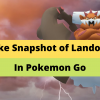

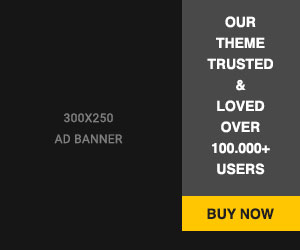








Readers Comment