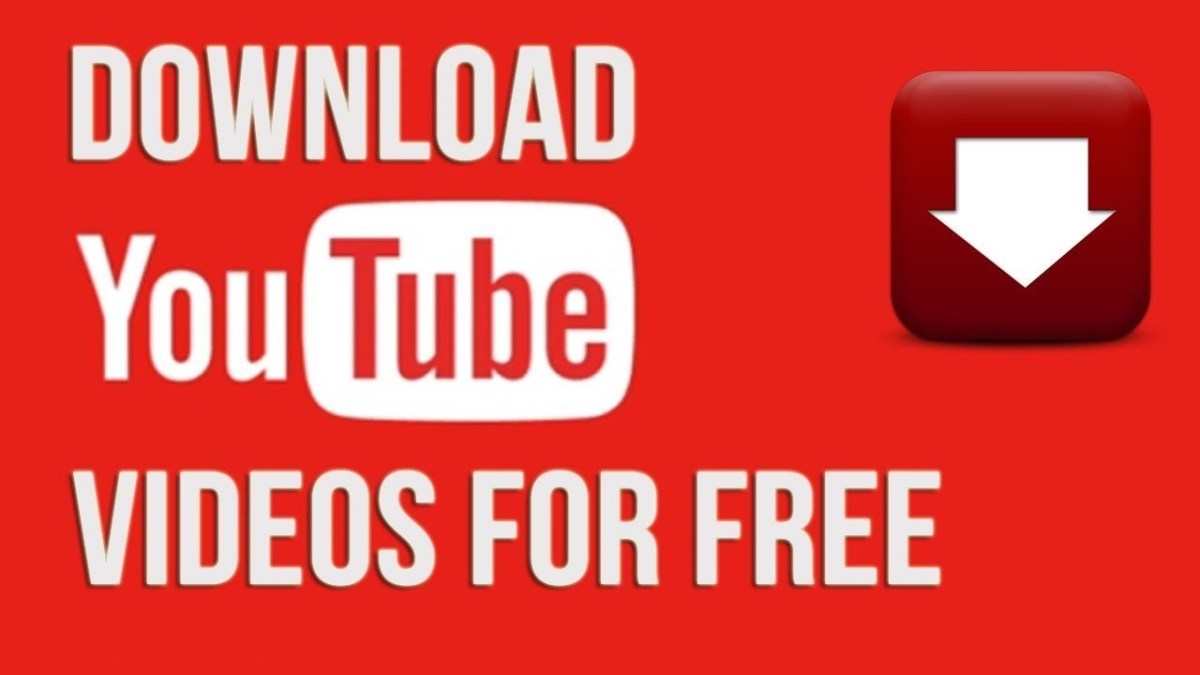
We all know that every seconds hours of footage is uploaded on YouTube but is available with the internet connection. You might wish to download it and keep yourself entertained on trains, planes or any other trips. But the question arises is it legal? You can definitely download it for your personal use but moving on to Google's terms of service for YouTube, it says " You shall not download Content unless you see 'Download' or similar link displayed by YouTube.
Everyone must be clear that stealing the videos from YouTube is a big no-no. However, YouTube allows you to share a video as well as to embed to emails. If you want to download just for your personal use then it is very easy to do. YouTube itself has provided some tools for downloading videos on Desktop and Mobile devices. Below we are going to discuss on how to download YouTube videos in Desktop and Mobile devices.
How to download YouTube videos on PC?
There are several methods to perform this action using the Browser itself or several third party applications.
Using Browser
By typing VD on a Browser
First of all, you will need to open any browser and head towards https://www.youtube.com. Go to the video you want to download and click to play it. Now on the video address (URL) add word vd before the youtube part and press Enter.
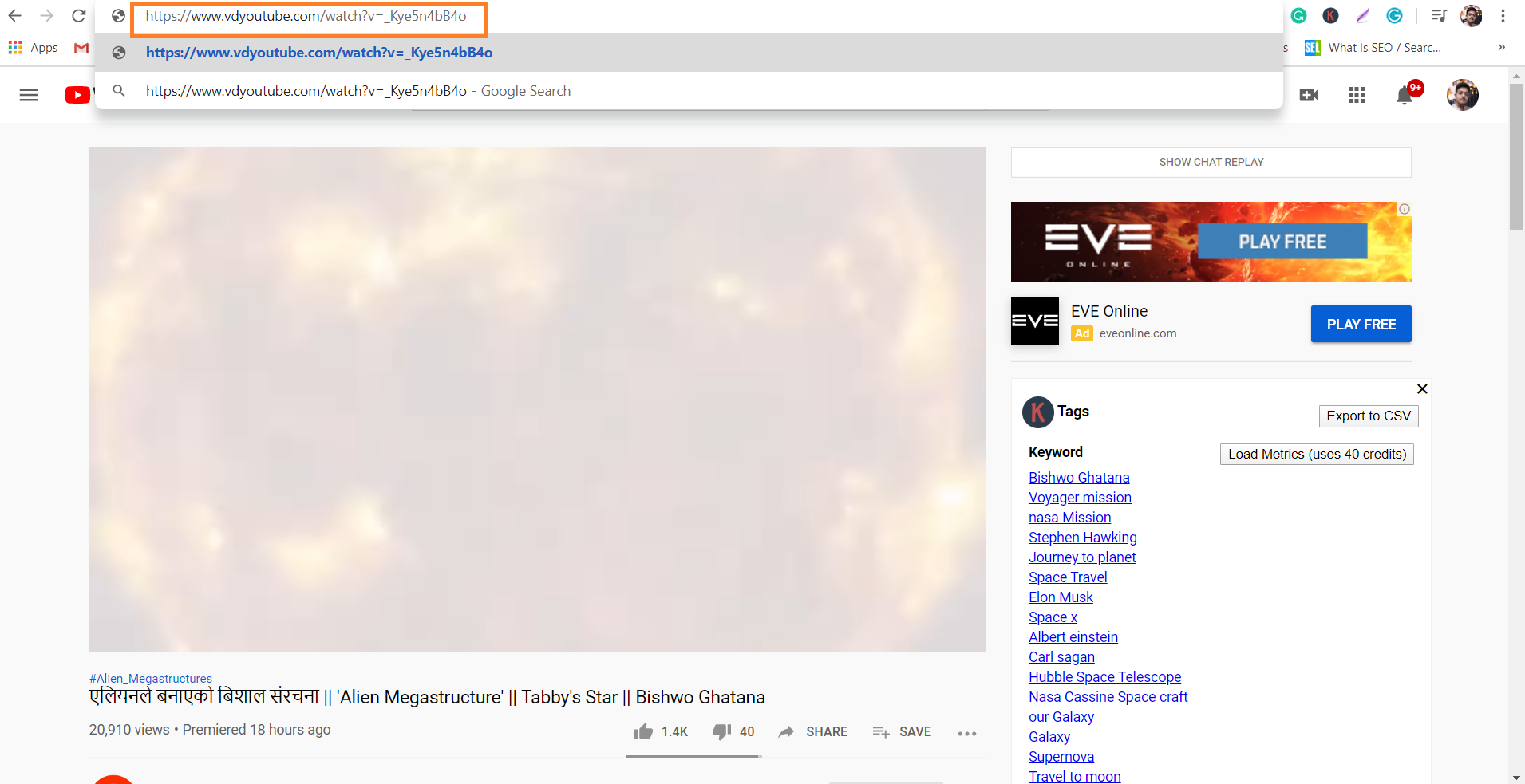
This process will take you to VDY website for that particular video you wish to download. It allows you to choose video quality, choose the best quality and press Download. You can notice video being downloaded on your PC.

Using various third-party applications
KeepVid.pro
Open the browser and head towards https://youtube.com. Open the video you want to download and click to play it. Now copy the video address and Navigate towards https:// keepvid.pro. Paste the link in the search bar and click Download Now. Format option is displayed, select the best format as per your device and Save the video.

4K Video Downloader
First of all, you will need to download the 4K Video Downloader setup file. Head towards https//www.4kdownload.com/products/product-videodownloader and click Get 4K Video Downloader on the left of the page. The good news is that it is available for PC as well as MAC. You can simply install this software by clicking it and following the on-screen instructions.
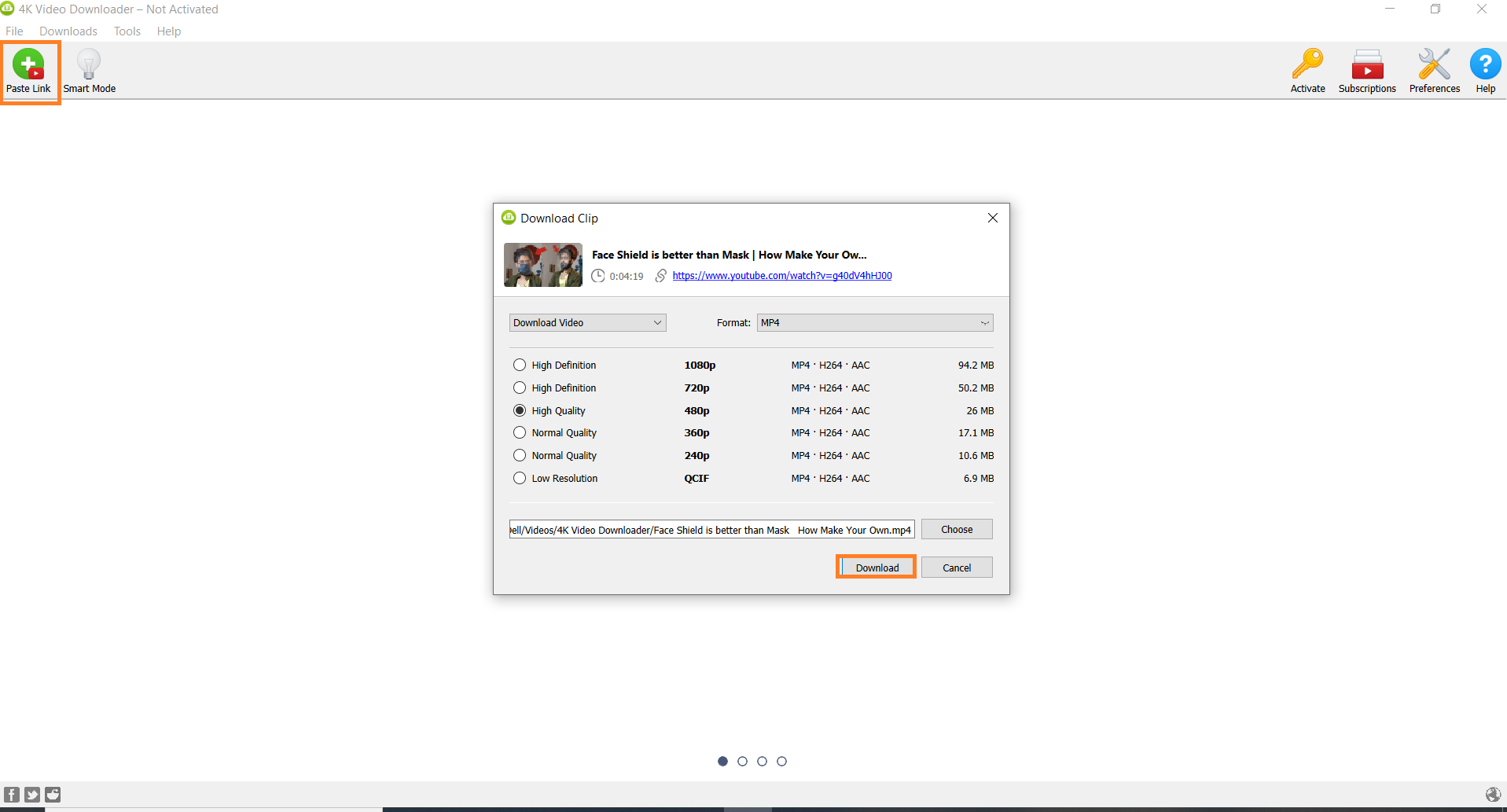
Go to youtube and choose the video you want to download. Click to play and copy the video address. Open the 4K Video Downloader and click the paste link icon. Now the video format is displayed, select the video format and quality compatible to your device and finally click Download to finish the action.
VLC Media Player
You will be able to download YouTube videos from VLC Media Player if it is installed on your computer. You can download almost all the YouTube videos but is displays " Your input can't be opened " for some videos. It may be because YouTube actually restricts the location of the video on the web. If you still want to download such videos try using other software such as mpgun.com.

Go to YouTube and select the video you want to download. Copy the video address. This works for PC as well as MAC. Open the VLC Media Player and click to Media section. Search for option Open Network Stream. If you are using MAC Click File and then Open Network. Now paste the copied URL and click Play for PC and Open for MAC.
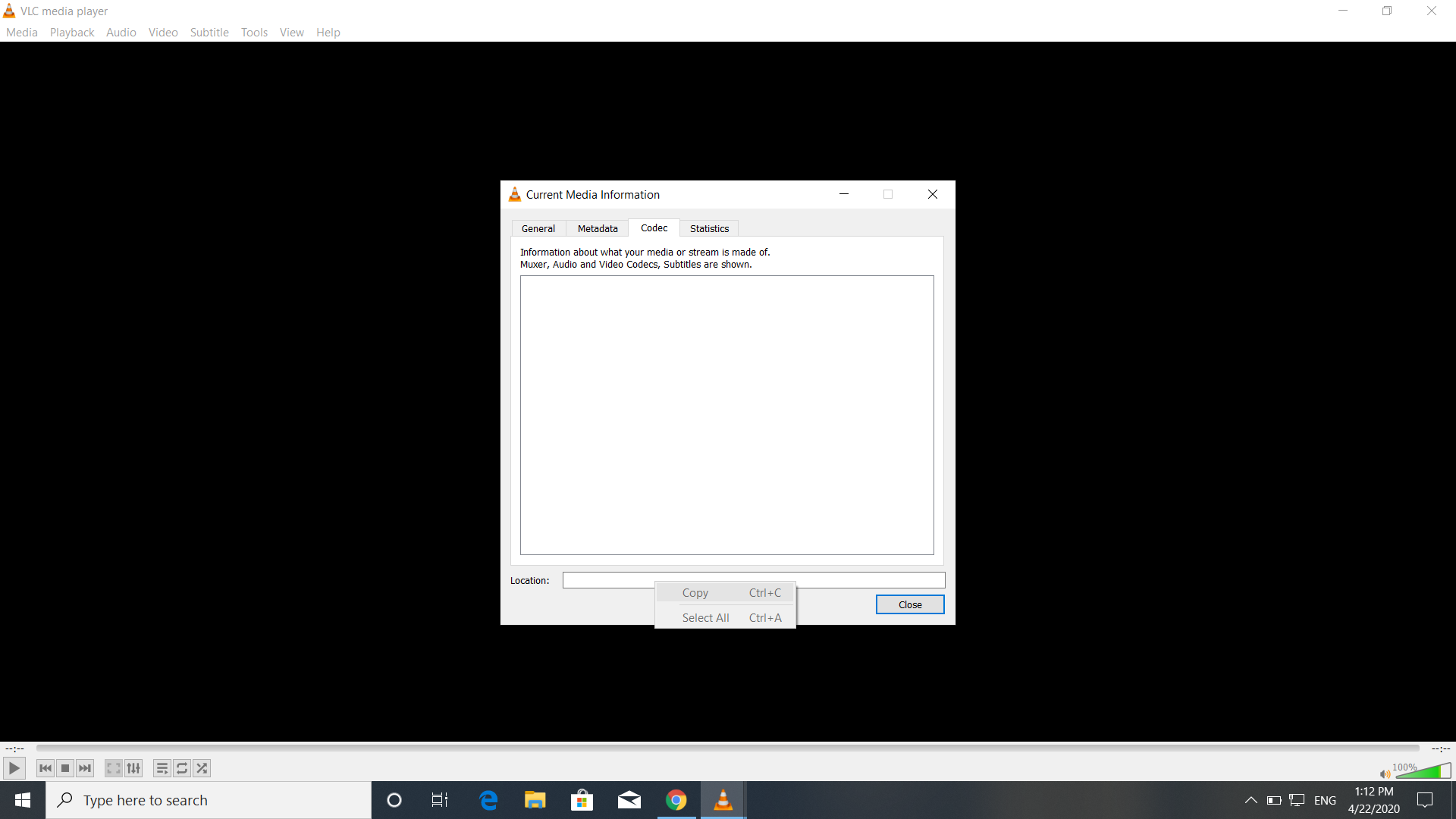
Now view the video's codec information. For PC Click Tools and then Codec Information and Windows and Media Information for MAC. Copy the location from the bottom of the location field. Paste this copied URL to the web browser and press Enter. In MAC video automatically appears in a browser. Right-click the video and select save video as an option and your video is saved.
YouTube Downloader (Y2mate )
This software offers an easy method for downloading YouTube videos. Go YouTube and select the video you want to download. Now copy the videos address and head towards www.y2mate.com. It allows you to paste the link and choose format. It also allows you to download in audio formats.
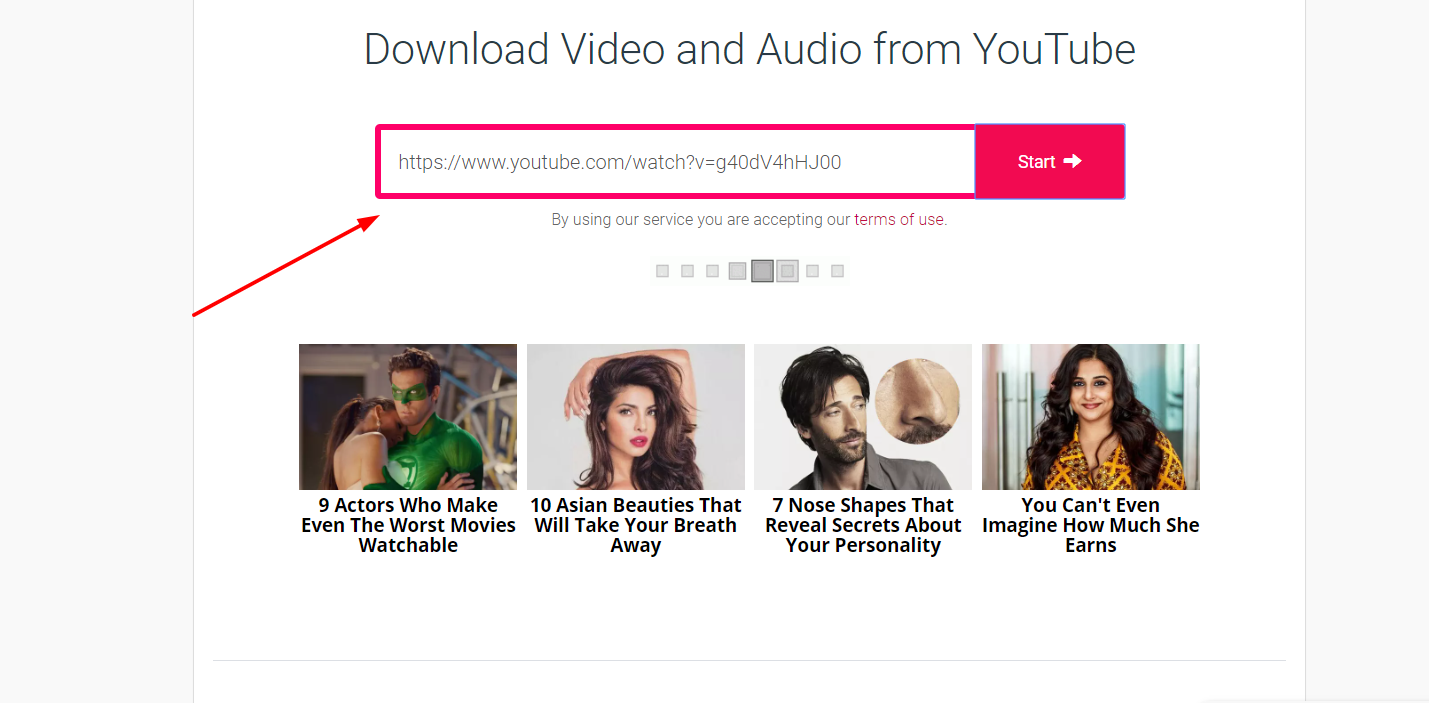
How to download YouTube videos in Mobile devices?
There are also various third-party application built for downloading YouTube videos in Mobile devices.
How to download YouTube videos on Android?
TubeMate
TubeMate is the most popular and widely used method for downloading YouTube videos in Android. It is a free app and can be easily downloaded. It is not available in Play Store but you can download and install it manually. There is always some risk of downloading APK file from the browser but this app is popular and is used by many reputable users.
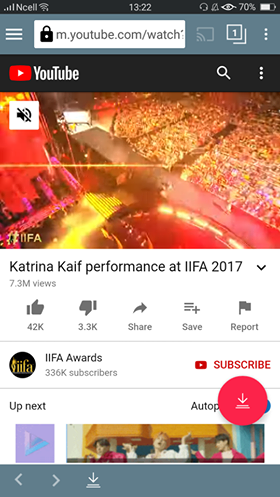
Install the app and click to open it. Follow all the on-screen instructions and grant access to TubeMate. Now you can search the video and tap the red arrow icon. It allows you to choose the format, select the best format and your video is available offline.
How to download YouTube Videos on iPhone or iPad?
KeepVid on an iPhone or iPad
Here is how you can download carry this action
Open the App Store.
Tap the Search button and type readdle and search (Documents app)
Now tap GET or the cloud icon
Follow the on-screen instructions.
Now open YouTube on your iPhone or iPad and go the video you want to download. Tap Share icon and copy link. Open the Documents app and proceed until you see Documents at the top. Now click the Compass icon at the bottom right corner. Go to https://keepvid.pro and enter the link. Click the Download Now button and select the format. You can rename the file if you want and finally click Done. You will have to add the Readdle folder to the Files app to make the downloaded video access easy.
 Source: wikihow.com
Source: wikihow.com
To do this follow these instructions.
Open the app Files and tap Browse at the bottom.
Now tap Edit at the top-right corner and select Documents section
Make it to appear green and tap Done.
This process allows the app Files to access the videos downloaded with the documents using Readdle.
Here is how you can watch the videos.
Files>Browse>Documents>Downloads








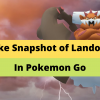

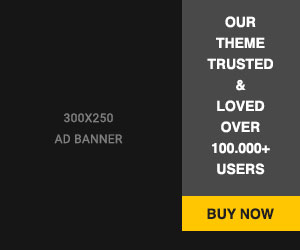








Readers Comment