
In this article, we are going to discuss how to delete google search history.
Why do you want to clear your Google search history? Well, it's because your search history is the peek into your behaviours and motivations and you don't want them to get exposed to anyone at the wrong moment.
These search histories are your sensitive information no matter which browser you use to browse the internet. There is always an option to use private browsing feature to avoid visible search history but clearing Google history is just more than keeping your search habit private.
Deleting Google search history helps in removing all types of information that could be potentially used by some shady characters. Hackers can easily steal your personal information from the data available in your Google search history.
This being said, You should consider deleting your Google search history from time to time. You also have the ability to control the searches types that Google saves.
Now, we are going to discuss how to view and delete Google search history on various browsers.
How to delete Google search history?
1.Google Chrome
• Open Chrome and tap on the three-dot menu at the upper-right corner of the browser window.
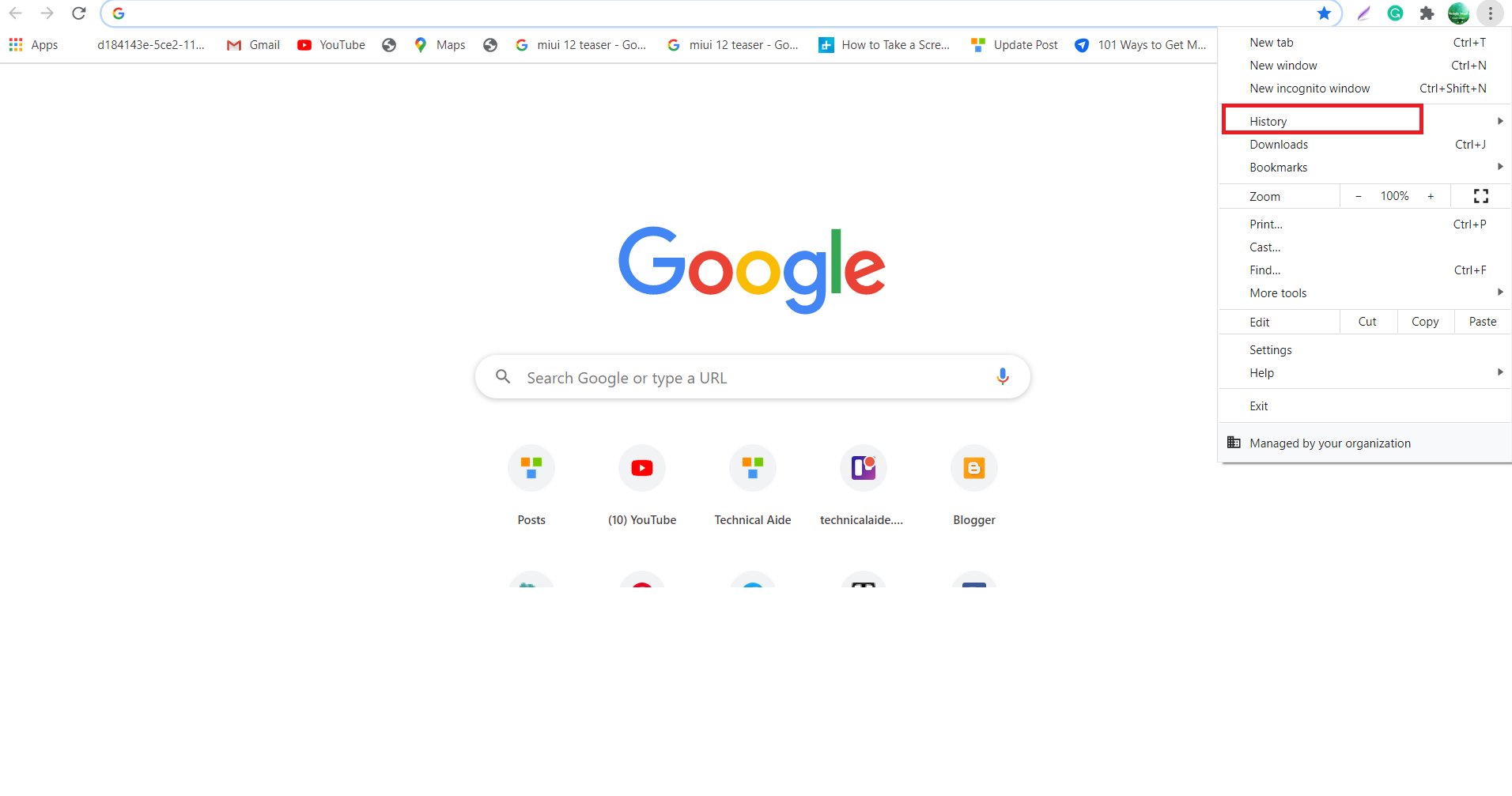
• Go to History and select " History (Ctrl + H).

• Select " Clear Browsing Data" from the upper left corner and you will see a box that says how much history you want to delete.

• Check the boxes for " Cached images and files" and " Cookies and other site data" if you want to clear out history completely.
• Finally click " Clear Data" and your previous searches will be cleared out.

If you want to prevent Google from completing auto-completing searches, follow these simple steps below.
• Head towards Settings and click " Sync and Google Services".

• Scroll down to find " Other Google Services" and toggle the switch off in " Autocomplete searches and URLs" section.

On Mobile devices
Tap on the three dots at the upper-right corner of the browser and then tap " History". Now, tap " Clear Browsing Data" and finally tap " Clear Data".
2.Firefox
• Open Firefox and click on the three lines menu at the upper-right corner of the browsing window.

• From the drop-down menu select "Library" and select " History" from inside the Library tab.

• Click " View History" which will show your history ranging from today to older than 6 months.
• Right click and press " Delete" to the item which you want to delete.

On Mobile devices
• Open Firefox and tap on the three lines menu from the upper-right corner of the browsing window.
• Tap " Settings" and then tap " Search".
• Now, clear the " Show search history" checkbox.
3.Internet Explorer
For IE 10 or 11
• Go to Internet Explorer and select the Tools button.
• Select Safety>>Deleting Browsing History and you will get several options for deleting files, history and cookies.
For older versions
• Click on the star ( Favourites) icon in the upper-right corner of the browsing window.
• Now, select " History" and choose how you want to view your history.
• Right-click on whatever you want to delete and select " Delete".
4.Safari
• Go to Safari menu and click " History".
• Select " Clear History and Website Data".
• Choose time frame from the drop-down menu and click " Clear History".
On mobile devices
• Go to Settings and scroll down to find "Safari".
• Now, tap " Clear History and Website Data".
Now, your every single bit of your browsing data gets deleted including your browser cookies.
How can we delete our search activity from YouTube, Google Maps and other Google products?
On desktop
• Go to your Google account, tap " Manage your Google account and select " Data and Personalization" from the left-hand panel.

• Click " My Activity" under "Activity and timeline".

• Select " Delete activity by" from the left-hand panel.

• Choose date and time and hit " Delete".

On Android / iPhone
• Open your Google accounts from Settings. For iPhone users, open Gmail account or go to https://myaccount.google.com if you don't use Gmail.
• Tap on your account or " Manage Your Account".
• Now tap " Manage Your Data & Personalization".

• Tap " My Activity" from the " Activity and time" section.

• Tap three dots and select " Delete activity by". Select date and time and hit "Delete".

Conclusion
Deleting Google search history time and again is a very crucial task to do no matter which browser you use to browse the internet. We have discussed how to delete Google search history on Chrome, Safari, Firefox and Internet Explorer. Hope you found this article helpful. Thank you.








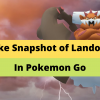

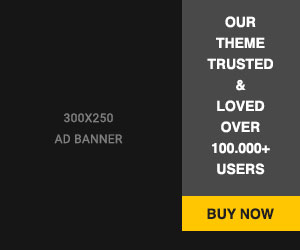








Readers Comment