
We all know that Youtube is one of the most popular social media in today's digital world. Many people today are actively involved in Youtube giving lots of time and valuable efforts. As a result, many people are getting paid by youtube for their valuable contribution. You might have created your channel in your High School and wondering how can I change my youtube channel name. If that is true then you are in the right place.
We are going to explain in steps on how to change the YouTube channel's name.
How to change the YouTube channel name?
Nowadays almost everyone is fascinated by free video platform-YouTube. Everything is free including web hosting. If you have already created your channel, you can change your channel's name. Here is how you can do it.
Sign in to your YouTube account
If you have not signed into Gmail or any Google's product then the first thing to do is to sign in to your account. You will see the YouTube profile picture in the top right corner if you have already signed in.
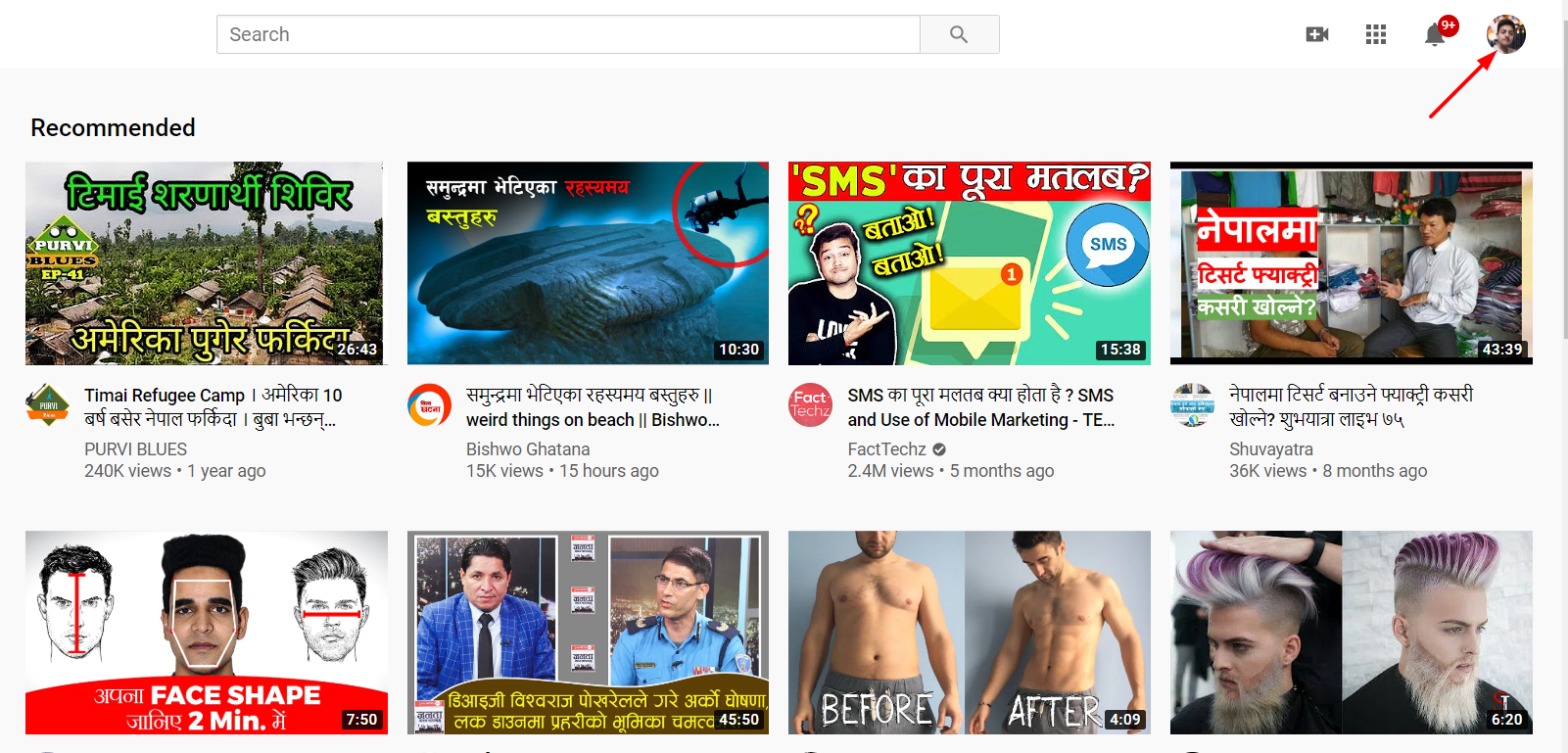
Go to YouTube channel's Settings
On the upper right corner of the page, the YouTube channel icon is available. Simply click it and a drop-down menu appears. Choose Settings.
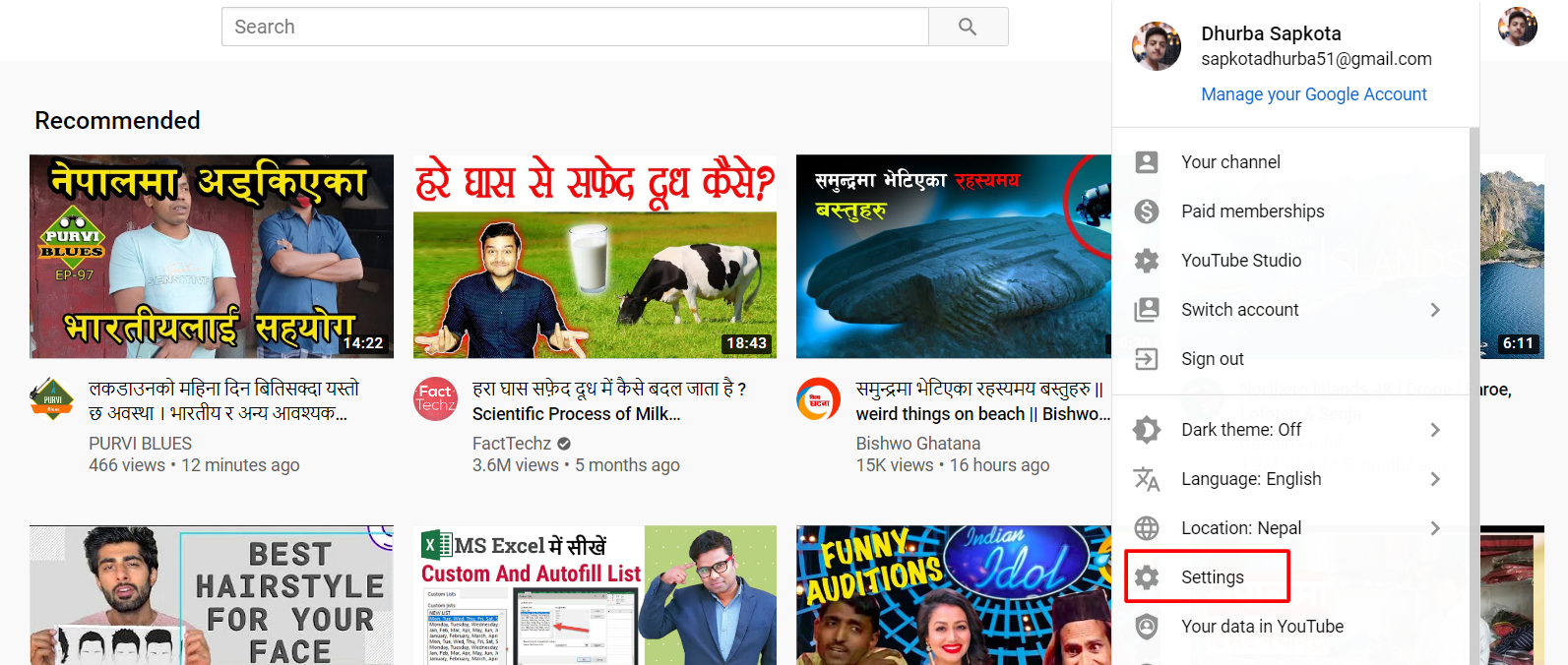
Click Edit on Google
One thing to remember is that all Google's products such as Gmail, YouTube, Google Plus, or Google Drive are interlinked with the same account. So, changing your channel's name also alters your name across all the Google products.

Enter your new YouTube channel name
Now, its time to change your channel's name. Fill Frist name and Last name if your channel name consists of multiple words. After typing your name, a notification from Google can be seen. It is the reminder that tells that this name will reflect across all Google's product.
As soon as you perform this action, a change is reflected under Display my name as a section.

Click Save and finalize your YouTube channel name change
Now, click save and Google asks you to make sure you want to change the account name. Click the Change name button and you are done.
YouTube's name, as well as profile, aren't updated immediately. Wait a moment to notice the change.
How to change a YouTube channel name from Google account?
As stated earlier, Google and YouTube accounts are interconnected. So, You can also change the YouTube channel name directly through Google account.
Sign in to your Google account
To begin, sign in to your google account or click your Google profile if you have already signed in. Now tap on the profile picture on the top-right corner. Now click Manage your Google Account.

Click Personal info at the top left corner
Personal info section allows you to change your personal information such as your photo, name, birthday, gender and password. Click the name section and it allows you to edit your name on clicking the pencil icon.

Change the name and click DONE
Now, it allows you to input your first and last name. Enter the new name and press DONE and you are done.

Conclusion
Above, we explained how to change the YouTube channel name in two ways. The action is the same whether you follow the first method or the second method. For me, I prefer the first method as I can edit my profile from my YouTube studio.








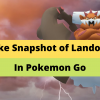

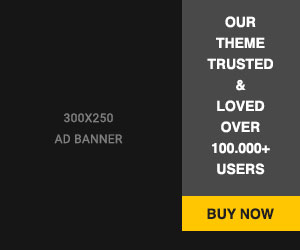





Readers Comment