
In this article, we are going to discuss how to create and login to Google analytics.
You will have to sign up for one if you don't have Google Analytics account. Here is how you can create your Google Analytics account.
How to create Google Analytics account?
Step 1:
1. Type " Google Analytics" on the search box and go to Google Analytics home page. Click Sign In at the upper right corner and then click " Analytics".
2. Google Analytics asks you to " Sign up" if your account is not set up for Google Analytics. Simply click " Sign up" to go to the next page.
If you already have Google Analytics account but want to create one. You can follow the following steps.
3. Log in to your Analytics account.
4. From the bottom left on the page select " Admin".
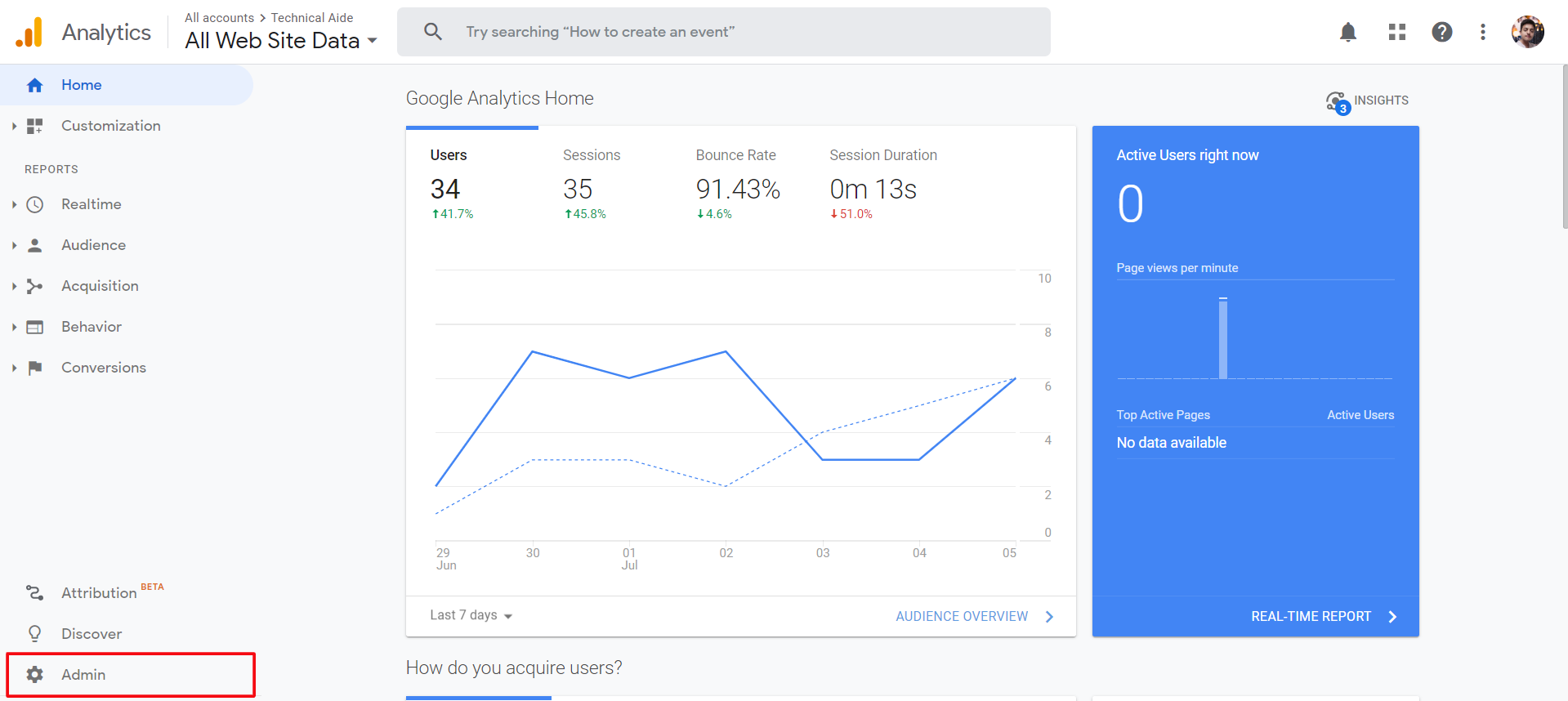
5. Click the dropdown menu in the account column and select " Create New Account".

Step 2:
Once you have accomplished this action Google asks you to set up your first website to be tracked. You will have to fill up the following fields.
• Account Name
Account Name is like a category under which your websites are sorted. You can set up your brand name as the account name and categorize your every website under their brand name in case of multiple websites.
• Website Name
In this field, you should enter the name of the website you want to track. You can put any name as per your convenience.
• Website URL
Now, put your site's URL ( web address) that you want to track.
Once, you have filled all these fields, click " Get Tracking ID" available at the bottom of the page and agree on Google's terms of service.

Step 3:
Now, you will be provided with Tracking ID. Copy this tracking ID and paste it to the Google Analytics code section on the site builder.
Find Google Analytics code section in these simple steps:
• Click " Site" in the top toolbar.
• Go to Site Settings-> SEO & Analytics.
Now, paste the tracking ID and click the "Save" button available at the bottom of the page.
If you lose your tracking ID, you can find it in Google Analytics. Go to Admin->Tracking Info-> Tracking code.
![]() Source: website.com
Source: website.com
How to login to Google Analytics account?
Above, we discussed how to create Google Analytics account. Now, let's see how can we login to Google Analytics account.
• Go to Google Analytics and click " Sign in to Analytics" at the top right corner of the home page.
 Source: exactmetrics.com
Source: exactmetrics.com
• Now, Enter your email address or phone number and click " Next" to continue the process. Make sure to enter the same email that you used to create your Google Analytics account.
 Source: exactmetrics.com
Source: exactmetrics.com
• Enter your account's password and click " Next".
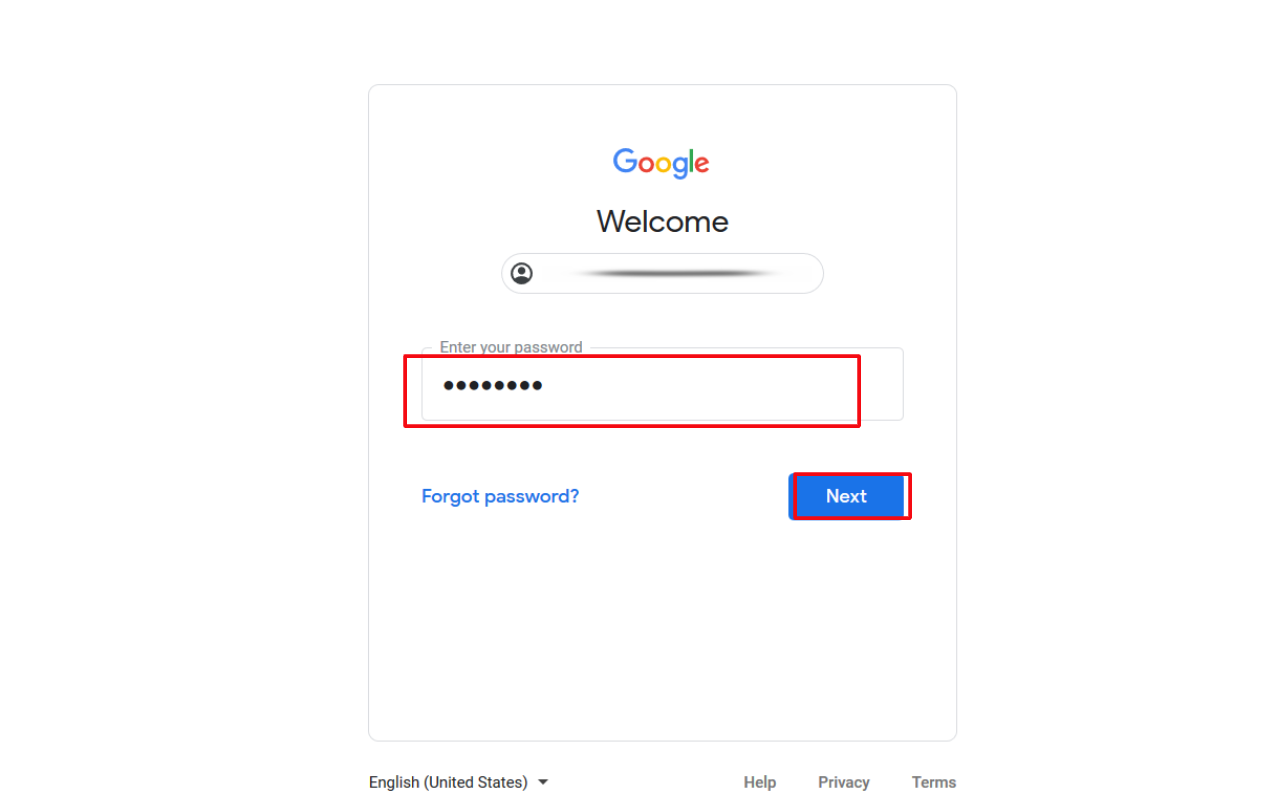 Source: exactmetrics.com
Source: exactmetrics.com
Now, you will be successfully logged in to your Analytics account where you can view different reports to understand users as well as check site's performance.
Google Analytics is a very versatile tool that offers an option like setting up events, goal tracking and many more.
How to view Google Analytics inside WordPress Dashboard?
If you are new to Google Analytics, it can be overwhelming for you to use this tool. WordPress offers best premium plugins like ExactMetrics that helps you find out the right reports of your WordPress's site.
This plugin helps you to add Google Analytics to your website without coding and reports from analytics can be viewed inside WordPress's dashboard.
Once, you've done this you don't need to navigate through analytics to find the important data for your business.
ExactMetrics can offer more reports than just dashboard reports. You can see the overall site's performance by going to ExactMetrics->Reports. ExactMetrics shows traffic stats, top 10 countries, device breakdown and top pages on your site.
More report can be obtained from the top menu ( Publishers report). This provides insights about top exit pages, top landing pages, affiliate links, outbound links, top download links and many more.
 Source: exactmetrics.com
Source: exactmetrics.com
Some other reports provided by ExactMetrics are:
• Search Console Report
You can view your search consoles reports like average position on Google, organic keywords and CTR.
• Dimensions Report
Dimension Report includes Popular categories, authors, post types and tags.
• eCommerce Report
ExactMetrics is capable to track sales, top products and many more of your online store.
• Real-Time Report
ExactMetrics tracks users and site's performance in a real-time minute by minute.
Good point about ExactMetrics is that you don't need to login to Google Analytics time and again. All you have to do is to view your report once you've set up this analytics on your WordPress site.

Source: exactmetrics.com
We, hope you our article was helpful on how to create and login to Google Analytics for tracking your Website.








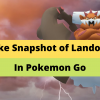

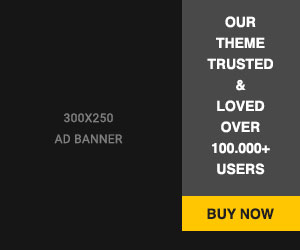








Readers Comment